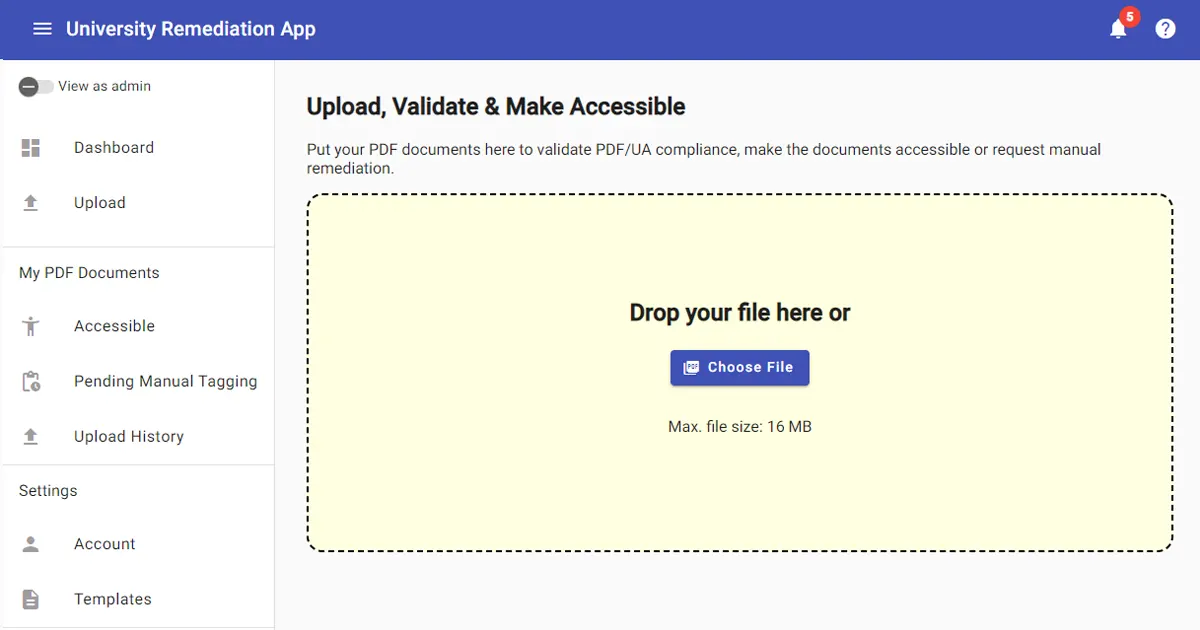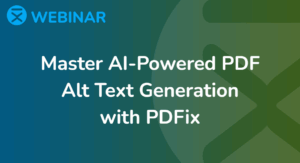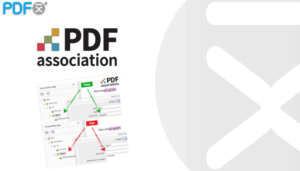Many companies and organizations are increasingly discussing the importance of PDF accessibility. They recognize that ensuring high-quality, inclusive content while handling a large volume of documents can still pose challenges. While there are several tools available for the creation of accessible PDF documents efficiently, it raises the question of whether there remains room for further enhancements and advancements in this area.
A Task: Make PDF Accessible
If there is a need to make PDF accessible, what immediate steps would you take? One suggestion is to consider implementing an organization-wide tool specifically designed for PDF accessibility. Such a centralized solution would provide clear instructions, enabling individuals to ensure that PDF documents adhere to the highest standards of accessibility. By adopting this approach, individuals within the organization would have a readily available resource to guide them in meeting accessibility requirements and promoting inclusivity in their PDF content.
Classification, Remediation, And Validation
Our innovative solution combines automation and human intervention to enhance usability and create accessible PDF documents. Through a web application and a back-end processing server, we harness the power of technology to serve users effectively. Furthermore, our remediation workspace enables manual tagging and resolving accessibility issues when necessary.
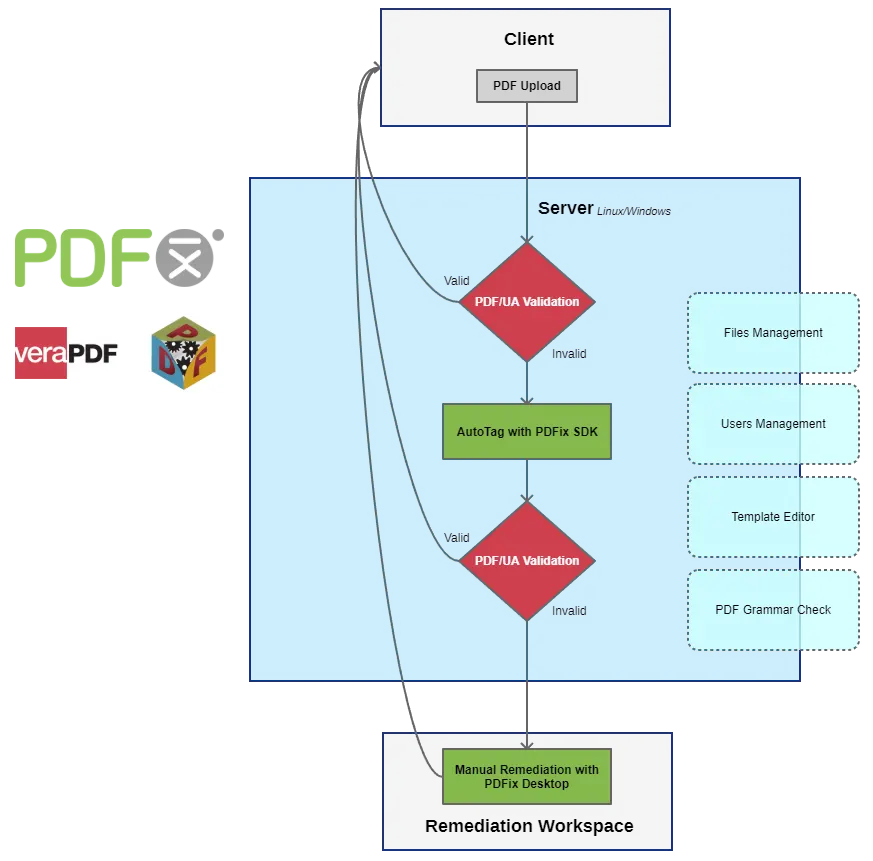
Upload And Validate
Uploading and then validating a PDF is the first thing to do. The PDF validation is powered by a VeraPDF validator. If the provided document is PDF/UA compliant, then this message is delivered to the user. If the document is not valid, it is forwarded further to achieve accessibility.
Make Accessible With PDFix SDK
It’s time to automate PDF accessibility using the PDFix SDK and a predefined AutoTag template based on document classification. With this well-tuned template, we can expect a fully usable and accessible output. However, if the document is new or contains ambiguous content, there’s a possibility of receiving only partially accessible PDF.
PDF Remediation Workspace
If the PDF document is too complex and the automation techniques are insufficient, manual remediation becomes necessary using PDFix Desktop Pro.
Try Yourself
We have recently developed a demo application called “University Remediation App” that encapsulates the concept we discussed. This application utilizes dummy data for demonstration purposes and allows users to simulate uploading a PDF document, validating it, and achieving manual or automated accessibility.
Introductory & How To
Upon opening the demo web app, users are greeted with a Dashboard that provides notifications regarding new events in their user account, such as when their PDF document has been successfully made accessible. Another card on the Dashboard presents users with an account summary, including details such as the total number of uploaded PDF documents, the count of PDFs that meet accessibility compliance, and the number of pending PDFs that require manual remediation, among other relevant information.
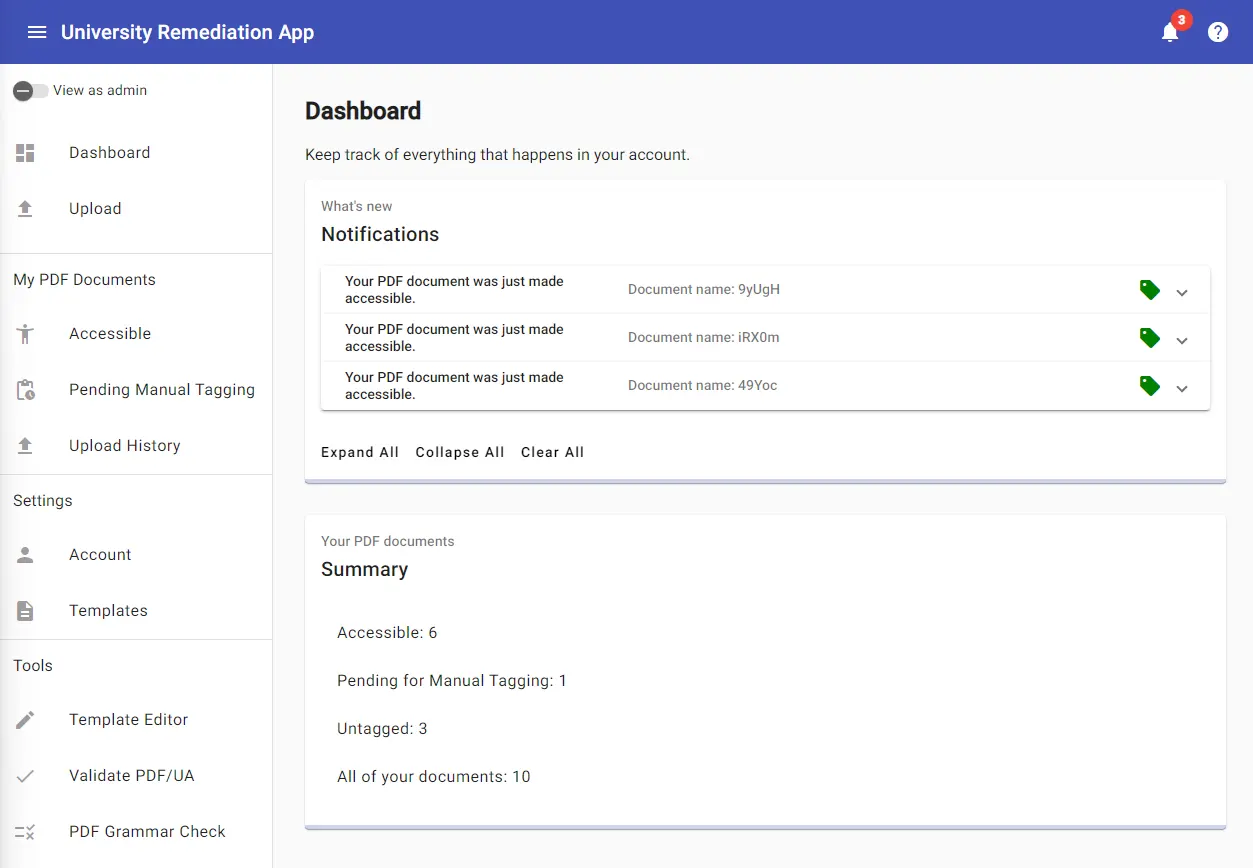
Notifications
Expanding a specific notification presents several choices. The first option allows users to view the processed document, the second option enables them to download it, and the third option simply clears the notification. The “View Document” option represents a use case of our PDFix Web Viewer app.
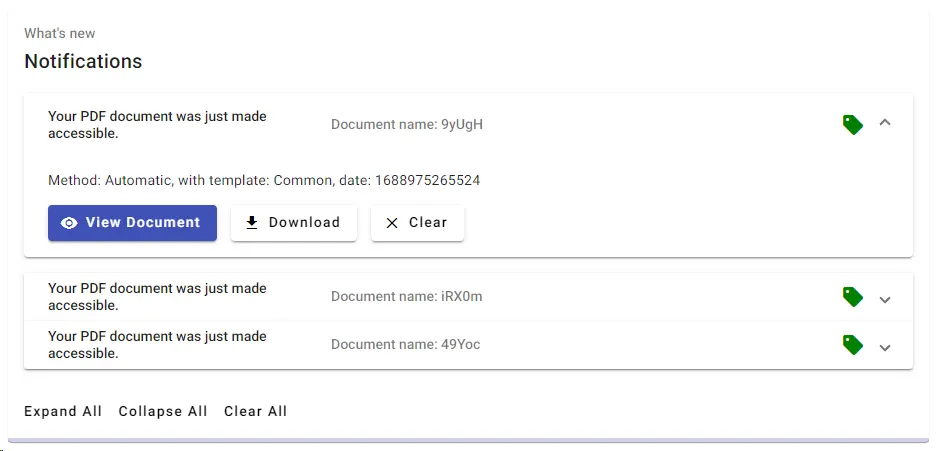
Upload & Validate PDF/UA
The “Upload” section provides the capability to simulate adding a PDF document to the system. As outlined in the block diagram, the PDF/UA validation process occurs immediately after the PDF document is uploaded.
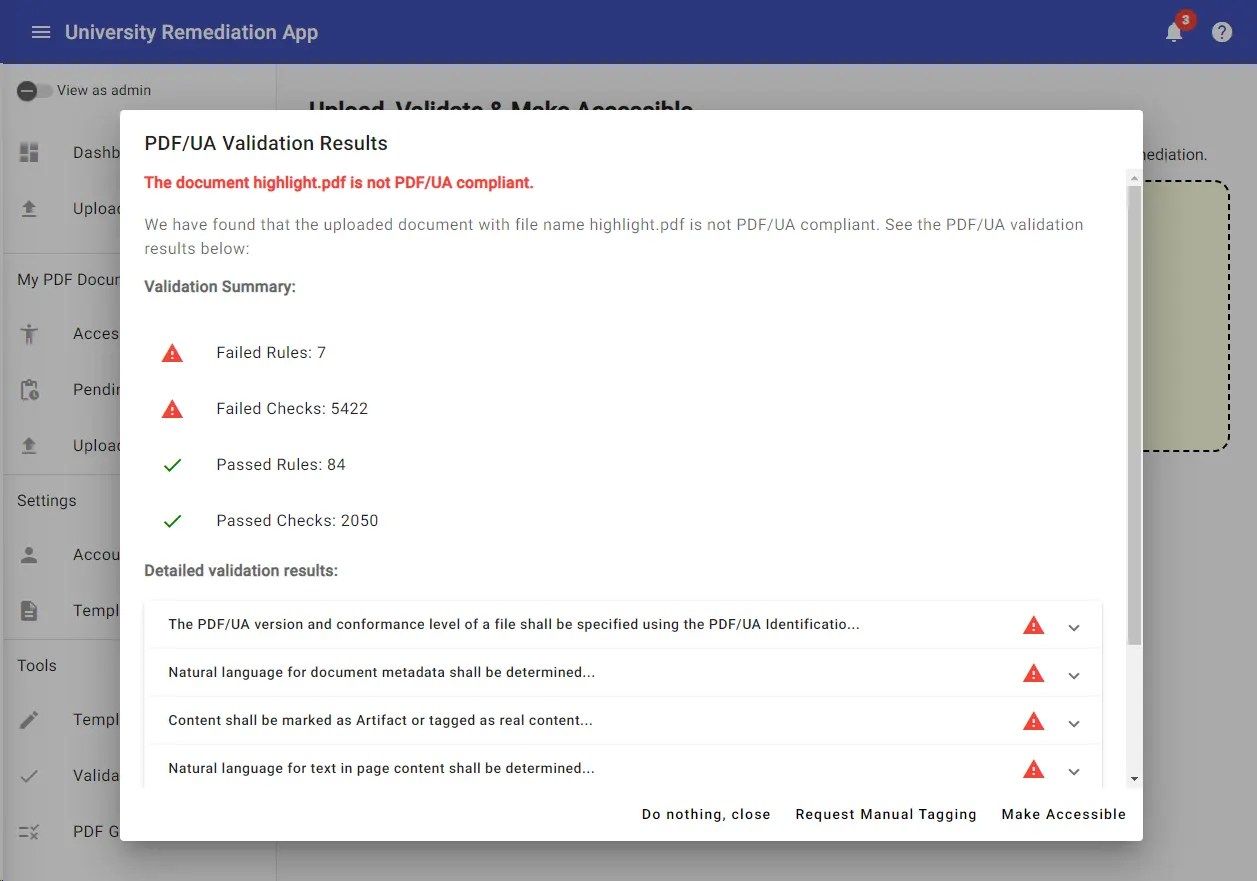
Users have the ability to examine PDF/UA Validation results, providing them with the option to utilize automated processes or request manual tagging in order to make the PDF accessible. Naturally, selecting an appropriate template for the PDFix AutoTag feature is a standard procedure.
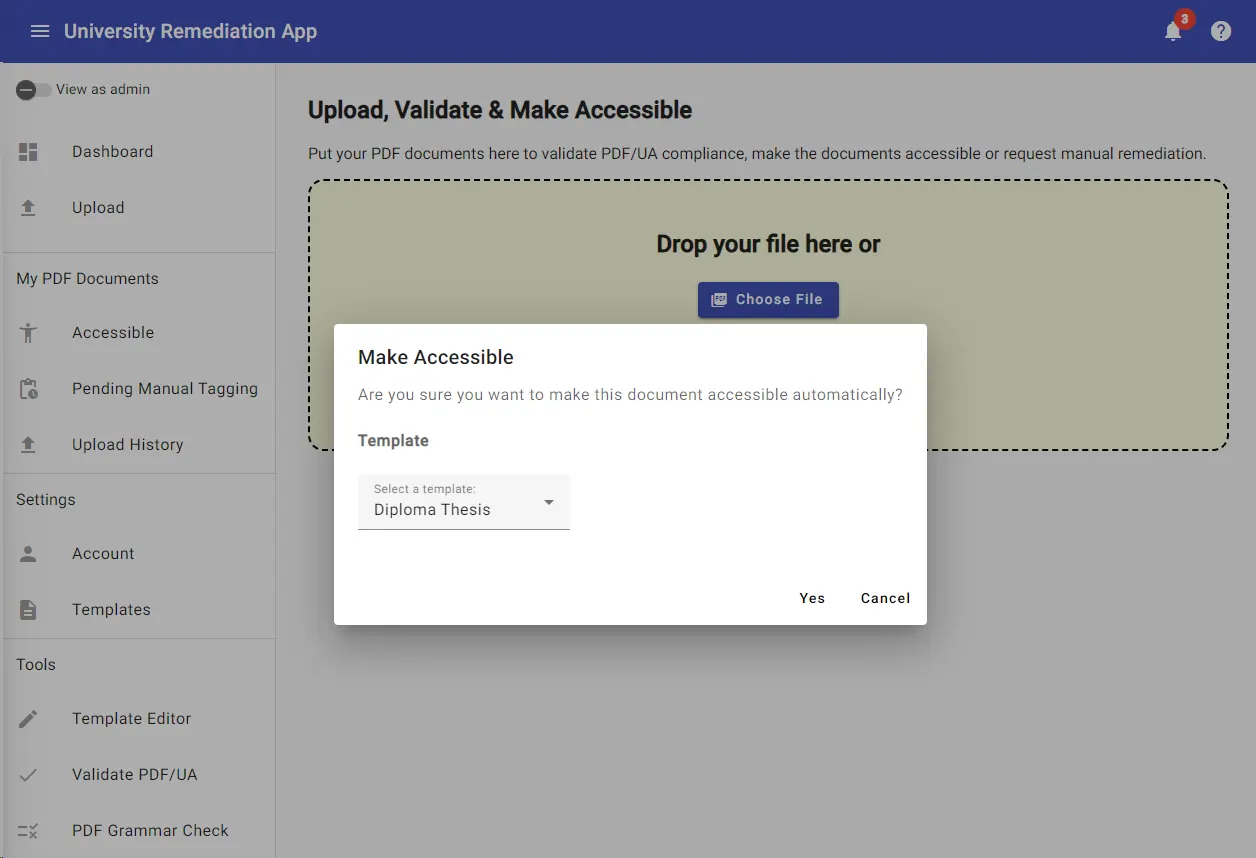
Within this demonstration, we can see that our uploaded PDF document was not able to be made accessible using the automated processes as the following PDF/UA validation did not pass.
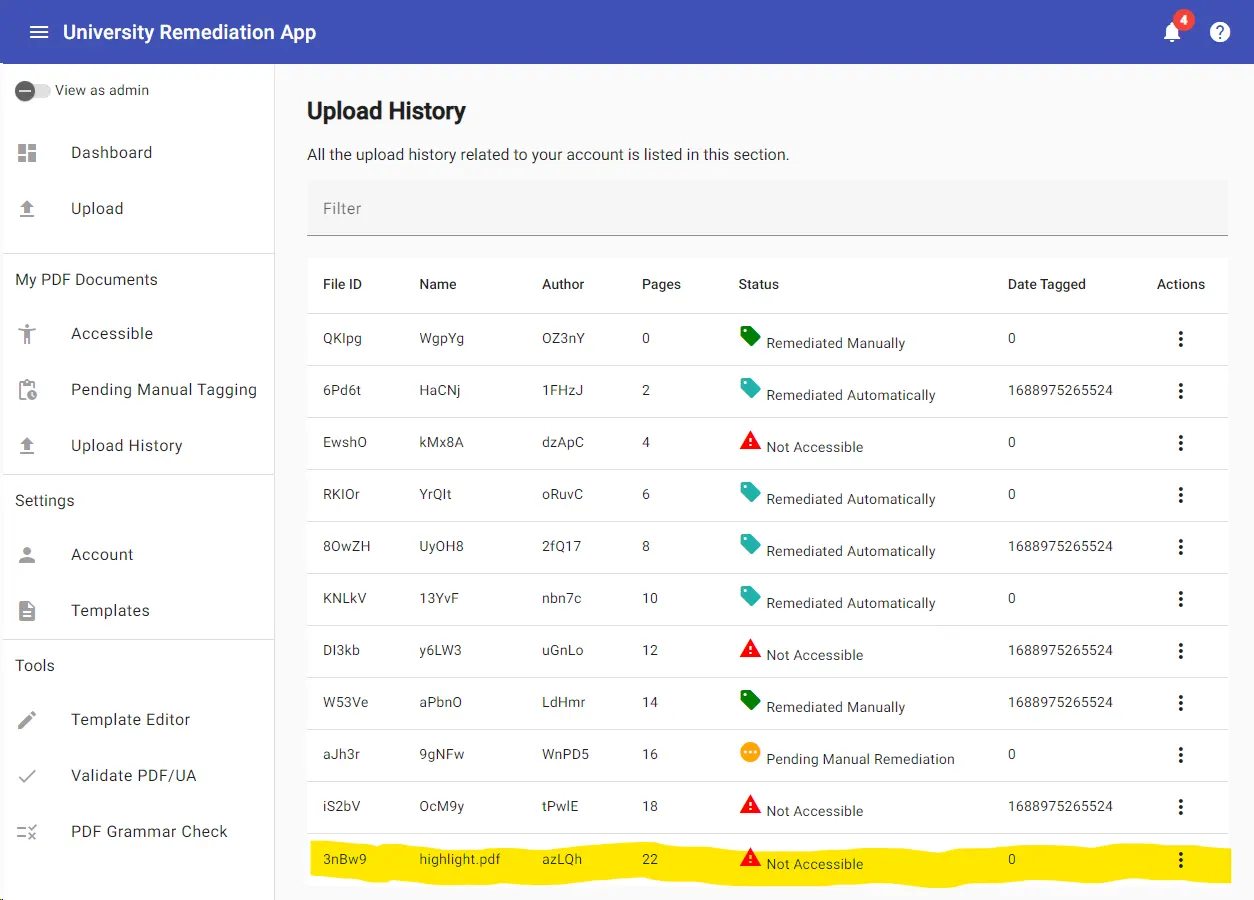
Ask The PDF Remediation Workspace
Our aim is to develop an organization-wide PDF accessibility solution that minimizes reliance on manual work as much as possible. However, for the purpose of block schema explanations, we ultimately send our PDF to the remediation workspace to make it accessible manually.
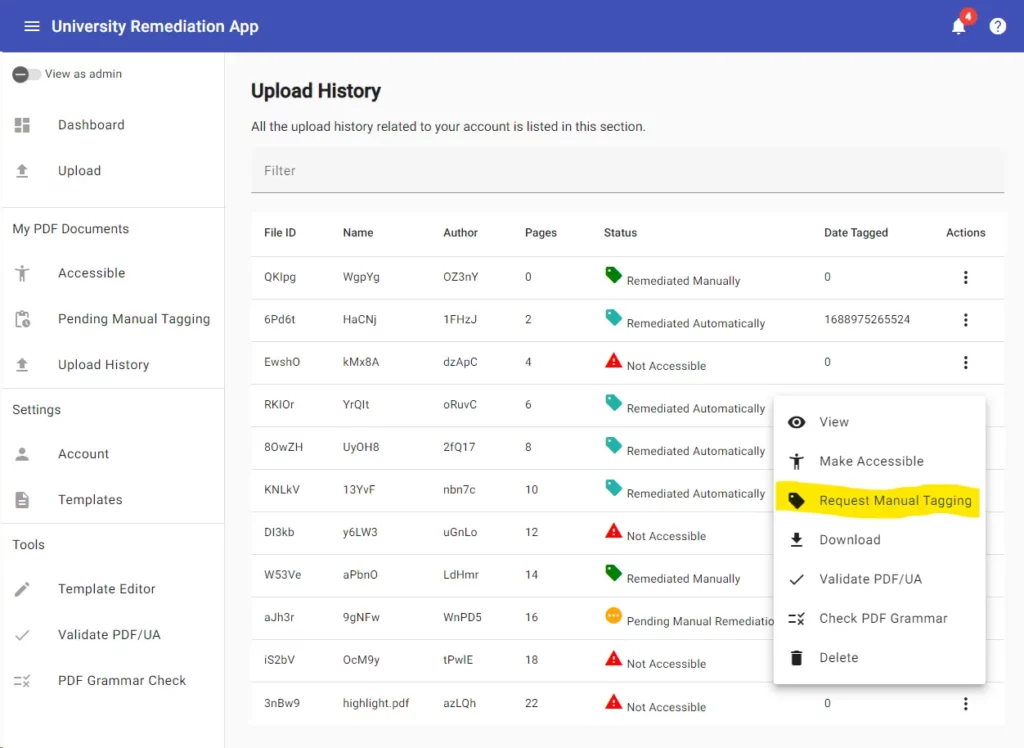
Switch To The Admin View
The demo app also comes with an admin view. The admins have their own Dashboard with notifications about the new manual tagging request, the PDF documents, and the app user summary.
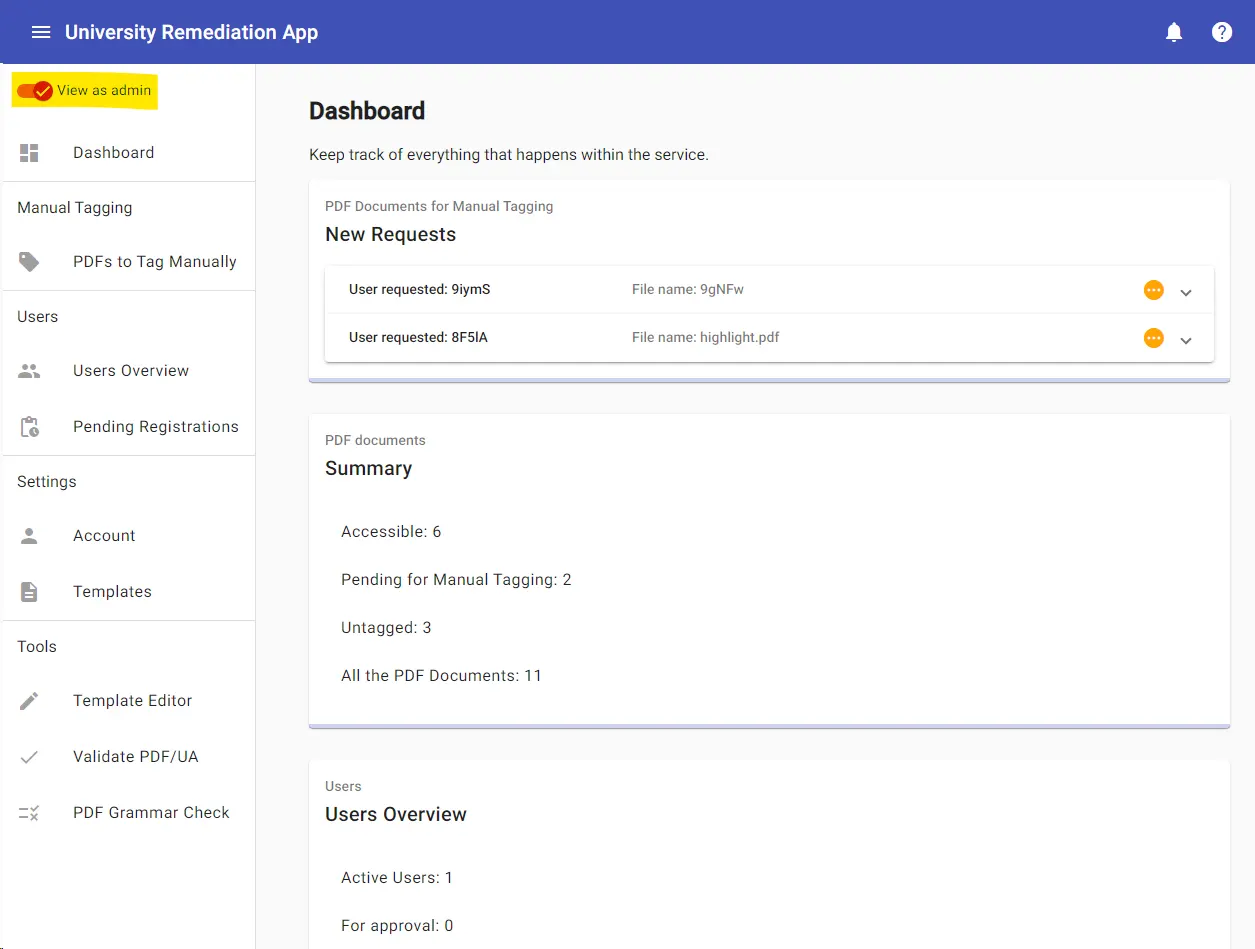
After doing the job with PDFix Desktop, the admin uploads the accessible PDF back to the system. The user that requested manual processing gets a new notification about this freshly finished job.

Fully Customizable With Us
As the demo app serves as a blueprint for the concept, every aspect of it can be tailored to your needs. This includes customization options for the UI appearance, server deployment, and integration. It is simple! Just let us know your specific requirements.
Disclaimer: PDFix provides tools and technology to assist in making your documents accessible, but we do not guarantee 100% document accessibility. Achieving full compliance requires human checks and intervention. Please note that PDFix is a technology provider, not a service provider. The responsibility for document compliance rests with the user.