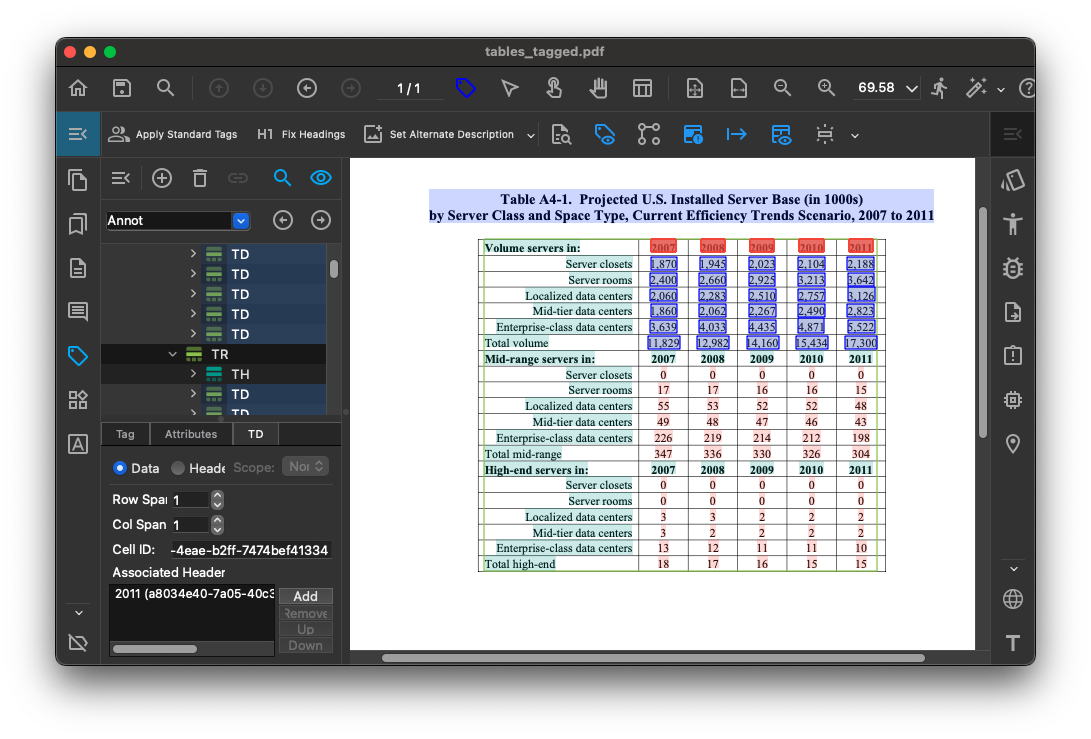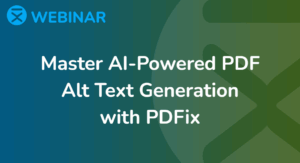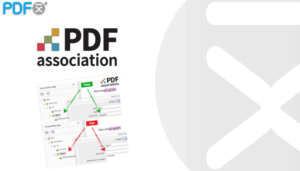Welcome to this guide that helps you to add associating headers to table cells in a complex PDF tables.
- Select the Tag Tool from the main toolbar in the document view.
- First, change the tag type of each cell to ‘Header’.
- Headers are highlighted with a green background color.
- Cells with a red background still need headers assigned.
- Next, we’ll associate headers with selected cells.
- Select the cells to which you want to associate headers, then navigate to the desired header.
- When the header is highlighted, right-click and select ‘Associate this Header’ from the menu.
- PDFix automatically sets correct associated headers for each row and column.
- It also adds missing IDs if necessary.
- With each cell accurately tagged, the table structure is now complete and fully accessible.