Boost PDFix Desktop Power with Advanced Module Integrations
Unlock the full potential of PDFix Desktop by adding AI-powered External Actions that significantly enhance PDF remediation. The PDFix Actions Marketplace gives you access to top-tier tools designed for automated PDF remediation, ensuring compliance with PDF/UA and WCAG industry standards. Improve document processing, enhance accessibility, and save time.
Start transforming your PDF accessibility process today with AI-driven solutions designed for high-performance document management.
Boost PDF Accessibility with External PDF Actions
Easily integrate actions into PDFix Desktop or build your own customized action pipeline to batch process PDF files automatically. Our tools significantly save processing time and ensure fast, error-free PDF accessibility compliance.
Choose from our wide range of actions and make sure to check back regularly for fresh add-ons – we are continually developing new actions based on preferences of PDF remediators, ensuring you always have access to the latest PDF accessibility solutions.
| Title | Name | Type |
| Language Detection | pdfix/lang-detect:v0.4.4 | Docker |
| OCR Tesseract | pdfix/ocr-tesseract:v0.4.4 | Docker |
| HTML to PDF | pdfix/html-to-pdf:v0.5.0 | Docker |
| Alt Text Generator | pdfix/alt-text-vision:v0.2.2 | Docker |
| Alt Text Generator OpenAI | pdfix/alt-text-openai:v0.6.2 | Docker |
| veraPDF Validation | pdfix/verapdf-validation:v0.3.0 | Docker |
| Arlington PDF Model | pdfix/arlington-pdf-model:v0.3.0 | Docker |
| Table Summary Generator OpenAI | pdfix/table-summary-openai:v0.1.0 | Docker |
How To Add External Action
Adding external actions to PDFix is simple. Choose from Docker actions built in container environments (Docker website) or Local actions powered by command-line applications. Just pick the type, name your action, and import it into PDFix Desktop. For detailed instructions, see our guide: How to add the external action.
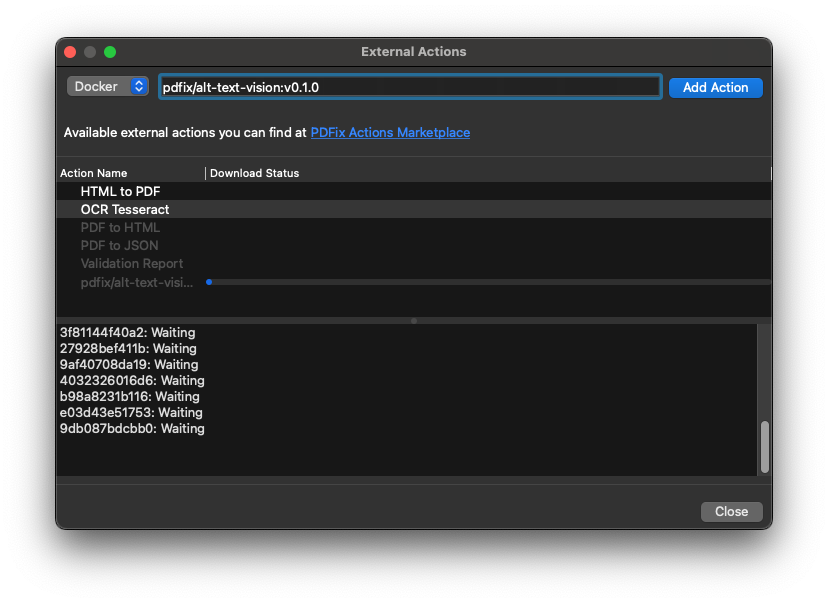
PDFix Actions
Language Detection
A Docker image that automatically detects the language of a PDF file.
OCR Tesseract
A Docker image that adds an OCR text layer to scanned PDF files using PDFix SDK and Tesseract OCR.
HTML to PDF
A Docker image that converts HTML pages to PDF/UA files using PDFix SDK and Google Headless Chrome.
Alt Text Generator
A Docker image that automatically generates and applies alternative image descriptions to PDF files.
Alt Text Generator OpenAI
A Docker image that automatically generates and applies alternative image descriptions to PDF files using PDFix SDK and OpenAI. The service would require users to input their unique OpenAPI key into the action’s parameter, specifically on their account page.
How to Get an OpenAI API Key
To begin, head to OpenAI’s official platform website. If you haven’t already, create an account following the simple steps on the website. After that, you can enter the email address and password linked to your OpenAI account to sign in or log in with an existing Google or Microsoft account.
VeraPDF Validation
A Docker image that validates PDFs using veraPDF, the industry-supported open-source validator that validates all PDF/A and PDF/UA parts & conformance levels. Results can be saved as HTML, XML, or JSON reports. This PDF Accessibility Checker allows users to easily perform PDF validation with customizable validation profiles.
Arlington PDF Model
A Docker image that automatically checks grammar in PDF using the Arlington PDF Model. The verification output is a report containing all of the grammatical errors contained in your PDF.
Table Summary Generator OpenAI
A Docker image that automatically generates and applies table summary to Table tags using PDFix SDK and OpenAI. The service would require users to input their unique OpenAPI key into the action’s parameter, specifically on their account page.
How to Get an OpenAI API Key
To begin, head to OpenAI’s official platform website. If you haven’t already, create an account following the simple steps on the website. After that, you can enter the email address and password linked to your OpenAI account to sign in or log in with an existing Google or Microsoft account.
Disclaimer: PDFix provides tools and technology to assist in making your documents accessible, but we do not guarantee 100% accessibility. Achieving full compliance requires human checks and intervention, as no tool can ensure complete accessibility. Please note that PDFix is a technology provider, not a service provider. The responsibility for document compliance rests with the user.