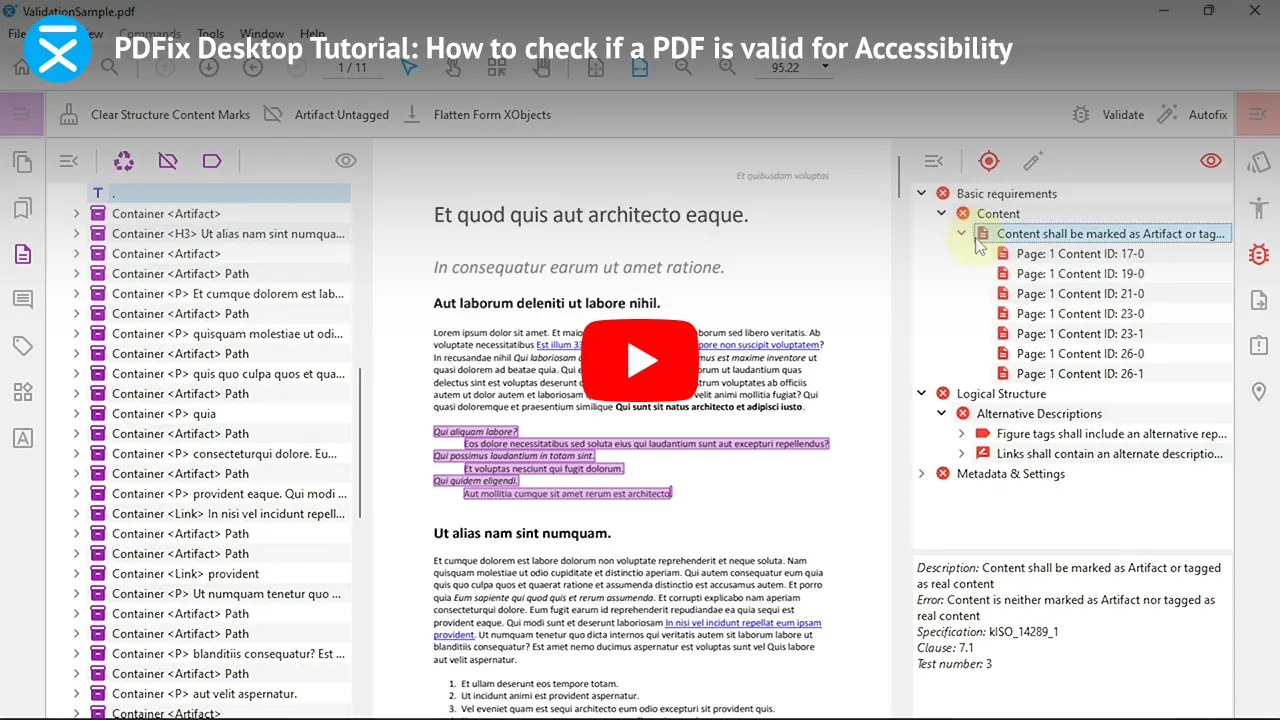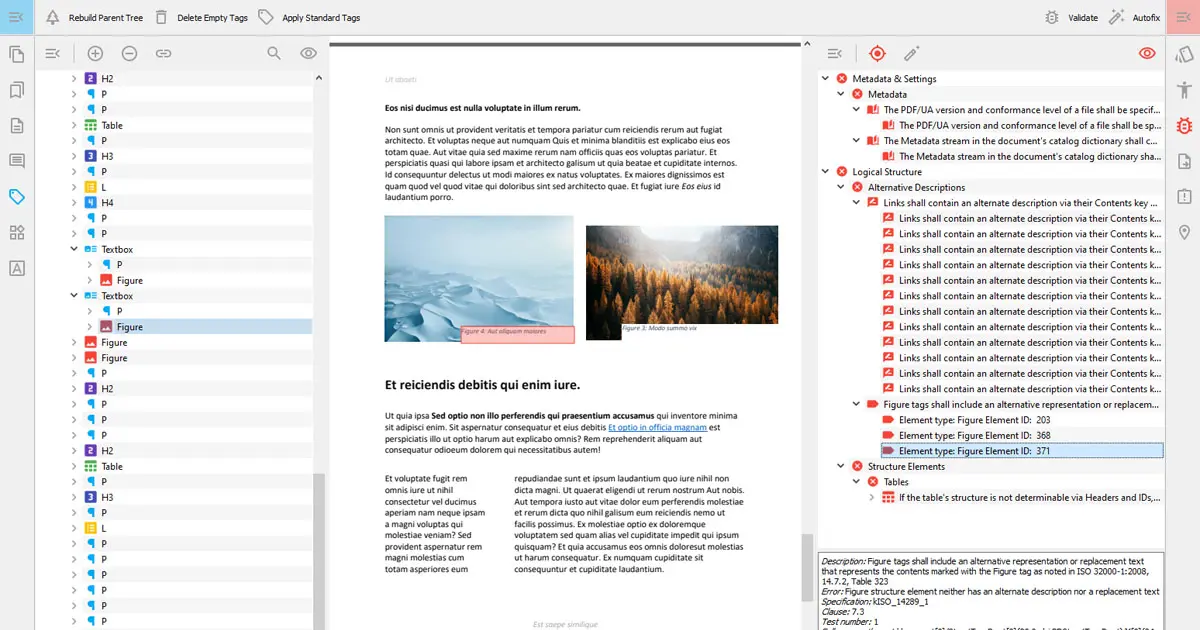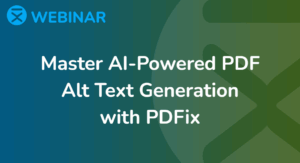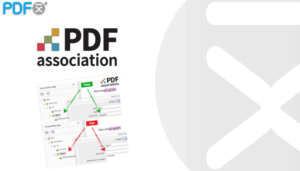Ensuring that your PDF documents are accessible to everyone is crucial. Accessibility standards outline specific technical criteria that must be met for effective use. With PDFix, you have access to a tool that automates the validation process, pinpointing areas of your PDF that do not meet these standards. This ensures your documents are inclusive and compliant, promoting accessibility for all users.
Effortless PDF Validation
Validate your document effortlessly with PDFix in just a few steps. Load and open your PDF, then click the Validate button in the validation panel. Ensure proper tagging by checking the document tags in the tags panel beforehand.
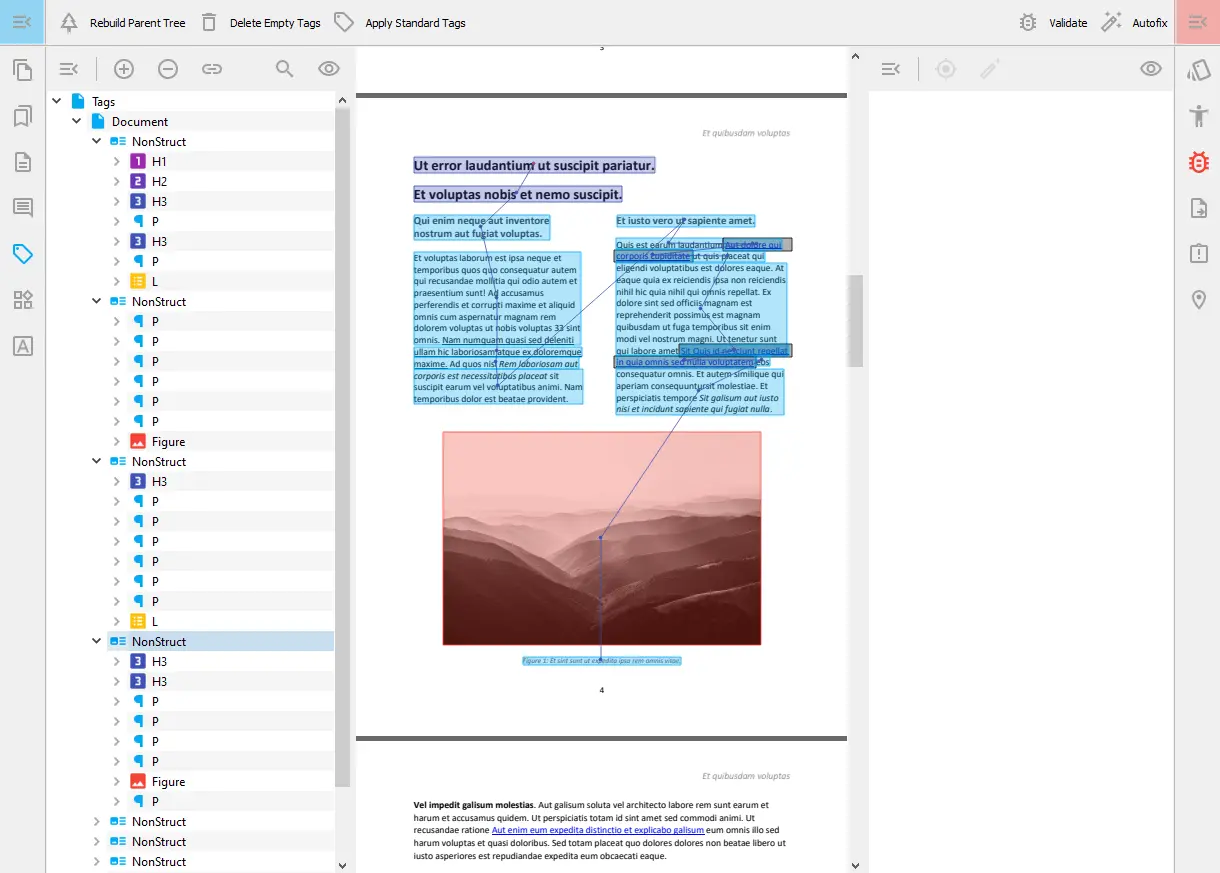
Discovering Common Errors
Once the validation process is complete, you’ll see the results highlighting various errors linked to non-compliant document sections. Easily navigate through these errors, clicking to read detailed descriptions for each. Ensuring all errors are resolved is essential for creating a valid PDF.
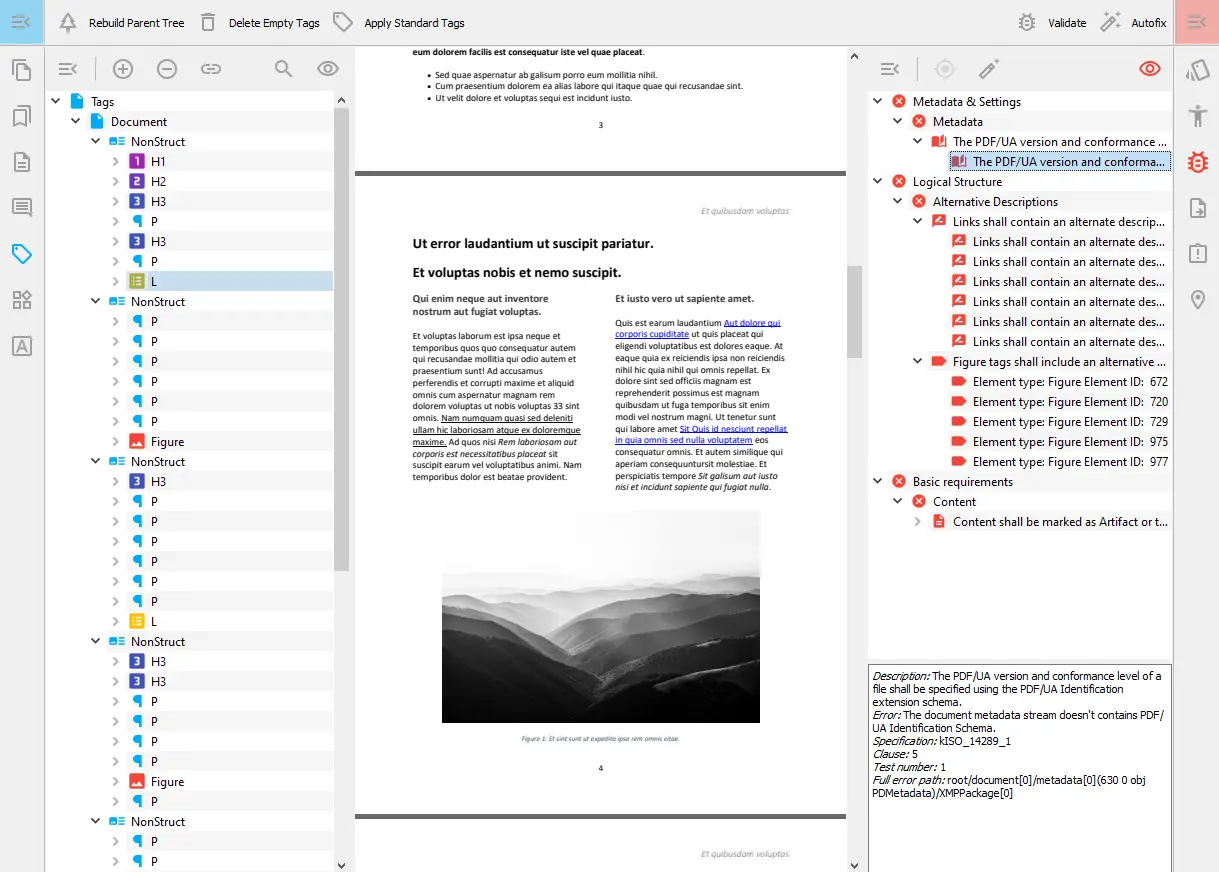
Navigating PDF Validation Errors
Discovering errors during the validation process is crucial. With PDFix, pinpointing specific errors navigates you directly to the page and highlights them in the Content Panel. For instance, selecting the “Alternative Description Error” for figures displays the relevant figure and its structure element in the tag panel. The process is similarly straightforward for identifying issues with links.
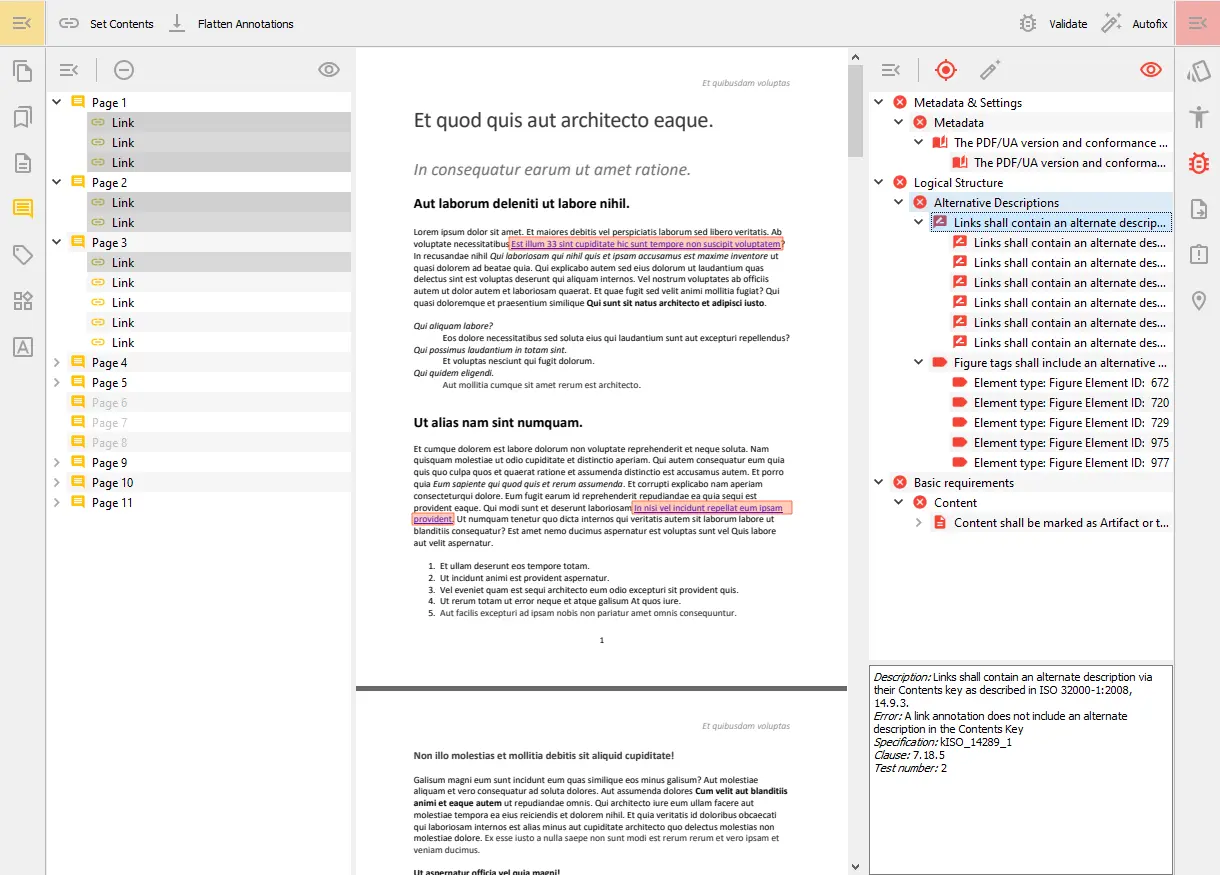
The process of fixing individual errors will be further described in the following blog posts as well as video tutorials. Once all the errors are fixed, press the revalidate button to ensure no additional errors are present.
Learn How to Check PDF for Accessibility
Ensure PDF accessibility compliance with PDFix Desktop Lite. Quickly validate tags, spot errors, and resolve them with ease using the Content Panel. Check out our video tutorial or explore our BLOG for more tips!