Introducing our PDFix Desktop Feature List for an in-depth look at our advanced accessibility features, content editing, and conversion capabilities.
General
Content
Tagging
Bookmarks
Annotations
Forms
Language
Headings
Fonts
Paragraphs
Reading Order
Links
Lists
Image
Table
Validation
HTML Conversion
Data Extraction
Batch Commands
General
PDF Viewer
+
Display PDFs and document panels, such as Thumbnails, Bookmarks, Content, Annotations, Tags, Fonts, etc.
Undo / Redo
+
Reverse previous actions to correct mistakes or revert changes.
Zoom in / Zoom out
+
Zoom to change the size of the page view.
Fit Page & Fit Page Width
+
“Fit Page” provides a full view of a single page, “Fit Page Width” adjusts the page’s view size to match the document viewer’s width.
Document Object Browser
+
Low level editing of PDF objects.
Preferences
+
Personalize PDFix Desktop application, color schemes, panels visibility, shortcuts, etc.
Content
Find Content from Selection
+
Search for the object in the Content pane associated with the current selection.
Artifact Untagged Content
+
Mark all non-tagged elements as decorative or non-relevant, as an artifact.
Clear Tags Content Marks
+
Remove MCID and Artifact content marks from the selected object.
Clear All Content Marks
+
Remove all content marks from the selected object, for example Lang, or Alt.
Flatten Form XObjects
+
Flatten Form XObjects directly into the page content stream.
Split Text Runs
+
Divide internal PDF text objects at a specific position.
Preflight
+
Run advanced content analysis to improve content structure recognition
Tagging
Tag Editing
+
Tags Actions
Basic Tags Actions provide automated batch processing for one or more tags. You can apply these actions either to selected tags or to the entire document. For most actions, you can specify which tags should be processed. In the action dialog, you can define the tags to which the actions will be applied.
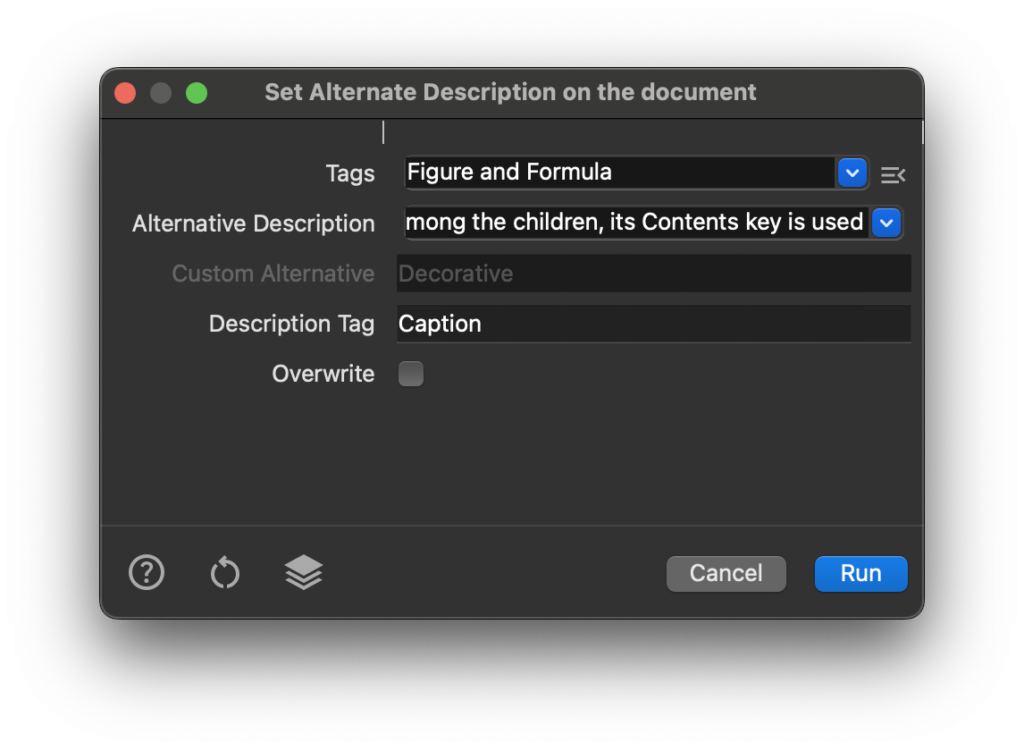
Manual Tagging in the Tags Panel
In the Tags Panel, you can manually Add, Edit, Delete, and Move tags. To access all available actions for the current tag selection, click on the ![]() Options Menu (or right-click) in the panel toolbar.
Options Menu (or right-click) in the panel toolbar.
Delete Tag
+
Set Alternate Desctiption
+
Set Tag Attributes
+
Specify additional attributes, such as type, title, ID, Language, Alt and Actual text, to tag.
Autotag
+
Find Tag from Selection
+
Search for the tag in the Tags panel that is associated with the current selection.
Fix Tag Reading Order
+
Rearrange tag order, drag and drop incorrect tags in the tag tree to correct the structure of the reading order.
Cut and Paste Tag
+
Remove the selected tag from its current location and places it into the specified location.
Edit Role Maps
+
Add/ change/ delete role maps for the document. Role maps allow each document to contain a uniquely defined tag set.
Change Tag to Artifact
+
Change selected tags to artifacts and removes the tagged content from the structure tree.
Artifact Untagged Content
+
Mark all non-tagged elements as decorative or non-relevant, as an artifact.
Change Properties of multiple Tags in Batch
+
Context sensitive editing of properties and attributes of multiple tags at once.
Edit Tag Attributes
+
Modify additional properties of the tag.
Fix Spaces
+
Fix Placement
+
Fix Headings
+
Remove tag properties
+
Apply Standard Tags
+
Clear Document Structure
+
Clear the whole document structure.
Repair Parent Tree
+
Correct the structural parent tree.
Repair ID Tree
+
Correct the ID tree that maps tag identifiers to the tags they denote.
Set Tag ID
+
Add unique IDs to specific tag.
Bookmarks
Create Bookmarks from Headings
+
Create nested bookmarks based on the heading tags in your document.
Edit Bookmarks
+
Add / delete / move / edit bookmarks’ properties. Bookmarks provide a very useful table of contents.
Add Links to Table of Content
+
Create accessible linking between the entries in the table of content and the identical headers.
Delete All Bookmarks
+
Clear document bookmark tree.
Annotations
Find Annotation from Selection
+
Find annotations that are associated with the current selection.
Set Annotation Contents
+
Add an alternative description to an annotation tag automatically, based on the content background.
Flatten Annotations
+
Flatten annotations into the content stream.
Forms
Create Form Tags
+
Create form tags
Fix Tagging of Forms
+
Fix tagging of forms
Add Tooltip to a Form Field
+
Add tooltip to a form field or widget annotation
Automatic Form Field Tagging
+
Create a Form tag from a widget annotation
Language
Display language
+
Show a language in which the document was created.
Set Document Language
+
Choose a language of the document from the list of language options.
Set Language for Object
+
Set the language content mark for the specific object.
Headings
Set Document Title
+
Modify the document’s title or automatically update document title with H1 heading text.
Detect Headings
+
Preflight the document to automatically identify document’s headings.
Tag Heading
+
Apply heading tags with the appropriate level to indicate heading hierarchy in the content.
Fix Incorrect Heading Tags
+
Delete the tags and replace with new ones or retag by selecting the proper tag from the drop-down selection.
Fix Heading Order
+
Manually correct heading hierarchy (H1, H2, etc.) to ensure readability and accessibility.
Fonts
Find Font From Selection
+
Search for the font that is associated with current selection.
Embed Fonts
+
Embed fonts into the file to ensure that all font information is secured in PDF.
Add or Edit Glyph Unicode Mapping
+
Add or edit the Unicode Mapping of all characters and fonts that are used in the document.
Paragraphs
Create Paragraph from Selection
+
Tag selected text content as a paragraph
Edit or Delete Paragraphs
+
Edit or Delete paragraph properties and attributes
Reading order
Display Reading Order
+
Display elements in the order in which it will be read by screen reader.
Fix Tag Reading Prder
+
Rearrange tag order, drag and drop incorrect tags in the tag tree to correct the structure of the reading order.
Links
Create a Link Tag from Selection
+
Create a hyperlink that enables jumping to other locations within the same document or to external resources as websites.
Edit a link
+
Change the destination of the link, resize or delete a link.
Add an alternative text description to a link tag.
Add Links to Table of Content
+
Create accessible linking between the entries in the table of content and the identical headers.
Lists
Create List, LI, and LBody tags
+
Create a List tags to represent lists, list items, and list bodies.
Create List from Selection
+
Automatically generate lists from selected content inclucing LI and LBody tags.
Edit List Numbering Attribute Values
+
Modify attributes of numbered or bulleted lists for better formatting and structural consistency.
Fix List Tagging Errors
+
Fix issues with list structure ensuring that numbered or bulleted lists are properly interpreted.
Metadata
Set Document Metadata
+
View and edit document metadata.
Add PDF/UA Identifier
+
Add a special the PDF/UA identifier to document metadata.
Image
Create Figure Tag from Selection
+
Create Figure tag from selection
Add or Edit Alt Text to Image
+
Add or edit descriptive text to illustrate the figures / images.
Table
Create Table Tag From Selection
+
Convert selected content into a structured table.
Create TR, TH and TD Tags
+
Tag the table row, table header and data cells to generate table structure.
Tag the Table
+
Tag the object as a table.
Edit a Table
+
Add / delete rows and columns, insert / delete / merge / split / cells and rows.
Merge Tables
+
Merge tables by moving table rows across tables.
Display Table Structure
+
Display table structure
Table Tool and Table Editor
+
Create or redesign existing table tag, adjust / delete / merge the columns and rows with table tool
Edit Cell Properties
+
Add/edit additional data to specify every single cell within the table.
Add or Edit Associated header
+
Add or change associated header cells to data cells.
Add Header ID
+
Automatically generate header cell ID.
Validation
PDF/UA Validation
+
Validate PDF and highlight non-compliant sections.
Validation Report
+
Display results of validation with a page navigation option to access error details, also visible in the Content Panel.
Fix validation errors
+
Automatically Fix PDF/UA Validation Errors.
Revalidate Button
+
Ensure no additional errors are present after fixing validation errors.
Fix Metadata errors
+
Fix Metadata errors
Fix Figures errors
+
Fix Figures errors
Fix Links errors
+
Fix Links errors
HTML Conversion
Convert document or selectedd content into HTML.
Tagged PDF to HTML
+
Derive the HTML layout from the tags of the PDF to create a fully responsive HTML.
PDF to responsive HTML
+
Convert a PDF to responsive HTML with the Layout Recognition Tool.
PDF to Fixed HTML
+
Convert PDF to HTML while preserving the original layout and formatting.
Data Extraction
Extract Raw Data
+
Extract raw PDF data into JSON or XML.
Extract Structured Data
+
Extract structured data from a PDF into JSON or XML.
Convert the document into a JSON file and examine its structure.
Batch Commands
Features available in PDFix Desktop Enterprise.
Make Accessible
+
Comply the PDF with accessibility standards.
Add Tags
+
Add tags to define the structure of the document.
Auto-fix
+
Automatically fix PDF/UA validation errors.
Add Missing Unicode
+
Add the Unicode Mapping of all characters and fonts.
Artifact Content
+
Mark non-tagged elements as non-relevant, as an artifacts.
Artifact Clear Document Structure Content
+
Clear the whole document structure.
Convert to HTML
+
Convert PDF to HTML, to Fixed HTML or Derivate.
Convert to JSON
+
Convert a PDF into a JSON file to examine the structure.
Create Bookmarks
+
Create nested bookmarks based on the heading tags.
Delete Empty Tags
+
Remove all empty tags from the document.
Embed Fonts
+
Integrate fonts into the PDF to ensure the security of font details.
Fix Placement
+
Fix wrong placement attributes of figure, form, formula or tag.
Flatten Annotations
+
Flatten annotations into the content stream.
Flatten FormXObject
+
Flatten FormXObjects directly into the page content stream.
Get Document Properties
+
Retrieve detailed information about PDF.
Load Template
+
Create and load customized PDF templates with specific layout components.
Preflight
+
Run checks and fixups on objects to make PDF compliant.
Remove Tag Properties
+
Remove actual text, alternate description or ID from selected tags.
Repair ID Tree
+
Correct the ID tree that maps tag identifiers to the tags they denote.
Repair Parent Tree
+
Correct the structural parent tree.
Reset Template
+
Reset Template
Set Annotation Contents
+
Add an alternative description to an annotation tag based on the content background.
Set Document Properties
+
Set information about PDF.
Set Language
+
Choose a language of the document from the list of language options.
Set PDF Standard
+
Set PDF comliance standard PDF/UA, PDF/A, etc.
Set Tabs Key
+
Set Tabs Key
Set Tag ID
+
Add unique IDs to specific tag.
Set Title
+
Modify the document’s title.
Validation
+
Validate the syntax of PDF/UA-1 and tagged PDF.