
With PDFix, you can ensure your PDFs are accessible and compliant with standards such as Web Content Accessibility Guidelines (WCAG) and PDF/UA (Universal Access).
The ![]() Accessibility panel offers a range of tools to make your documents accessible.
Accessibility panel offers a range of tools to make your documents accessible.
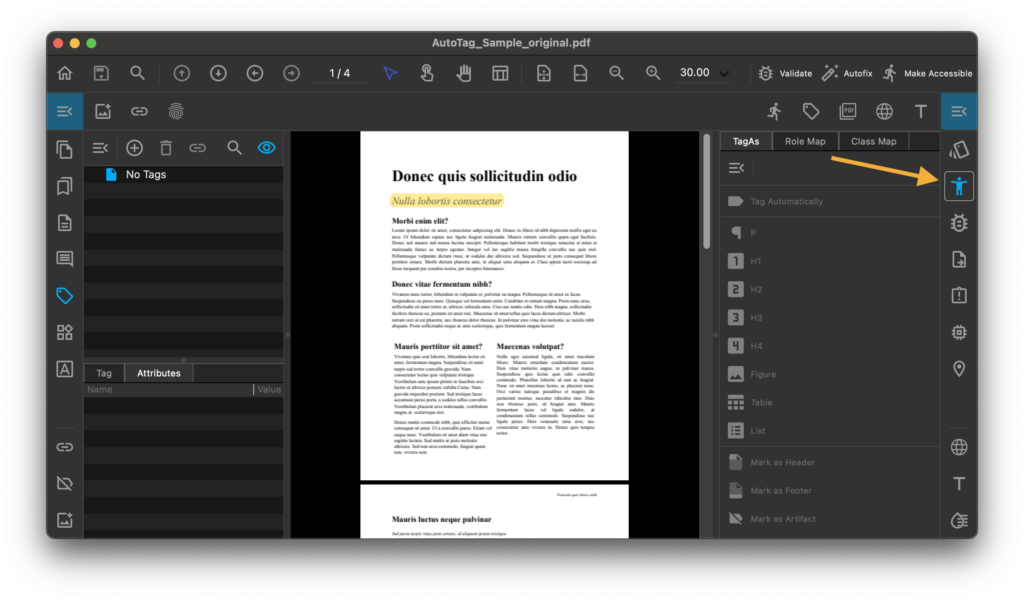
First, start by selecting whether your document is untagged or already contains tags.
- Untagged PDF
- Tagged PDF
For automated tagging, there are two high level commands available:
For manual tagging, the Accessibility pane provides quick access to Tag As commands.
Accessibility Commands
REMOVE AFTER THIS LINE
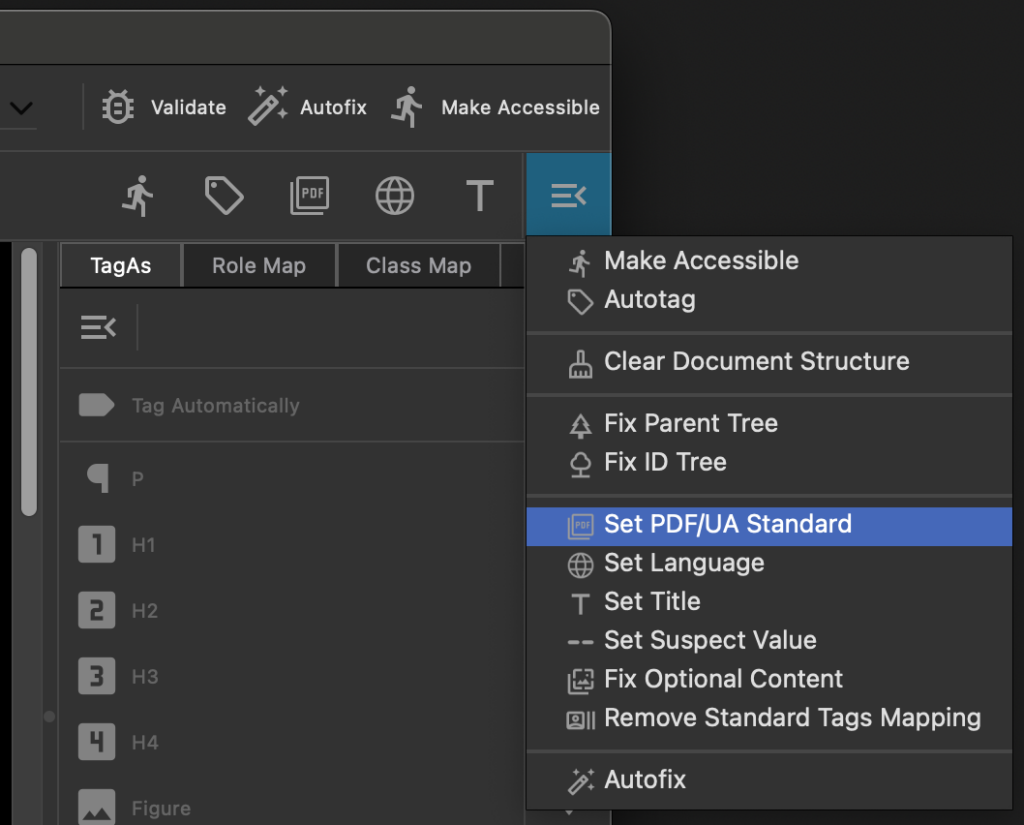
Clear Document Structure
Run Clear Document Structure to remove structural context from PDF.
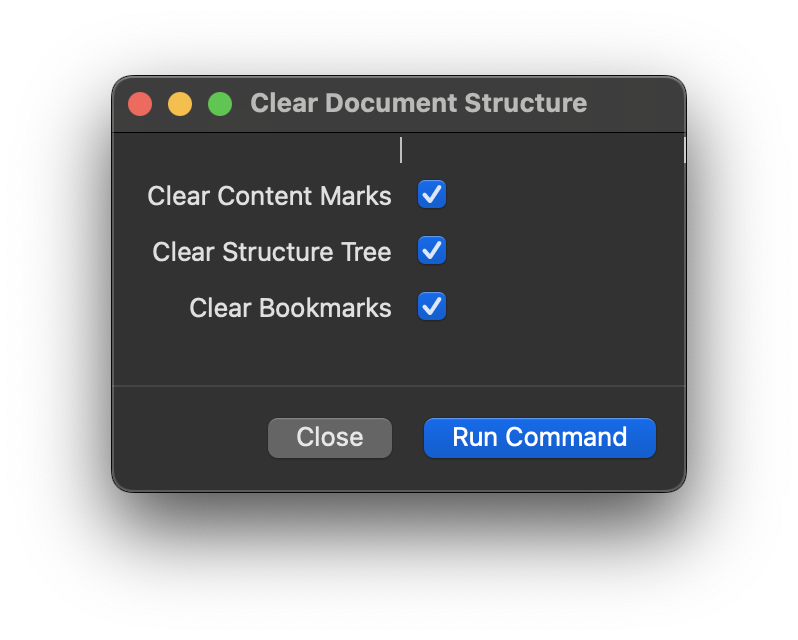
Fix Parent Tree
The parent tree structure is used for direct access from page content(MCID) to tag tree. With correct parent tree it’s easy to find the tag in the tag tree referencing that marked content ID (MCID).
![]() Fix Parent Tree rebuilds the whole parent tree to be sure, there are no errors.
Fix Parent Tree rebuilds the whole parent tree to be sure, there are no errors.
Fix ID Tree
![]() Fix ID Tree
Fix ID Tree
Set PDF/UA Standard
![]() Set PDF/UA Standard
Set PDF/UA Standard
Set the PDF/UA part based on the PDF version. The valid values are 1 for the PDF/UA-1 or 2 for PDF/UA-2
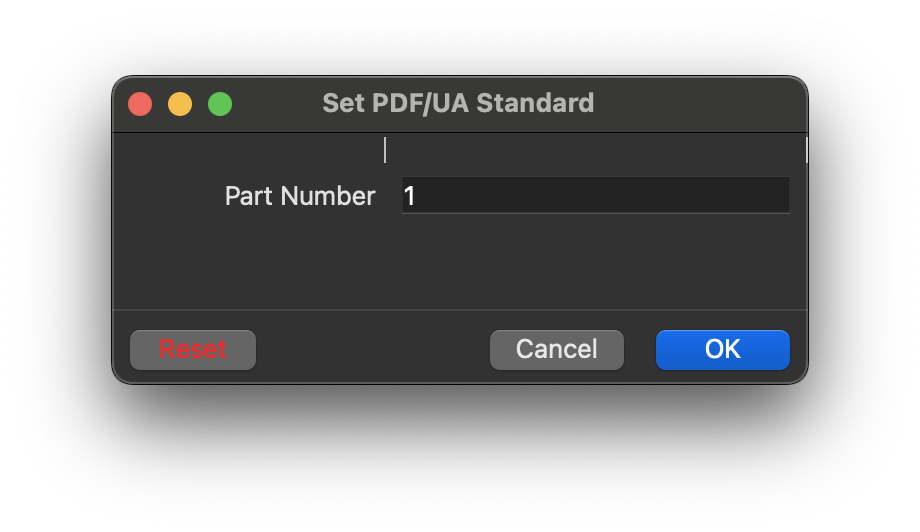
Set Language
![]() Set Language
Set Language
Set the document language. Choose Overwrite to replace previous document language if set.
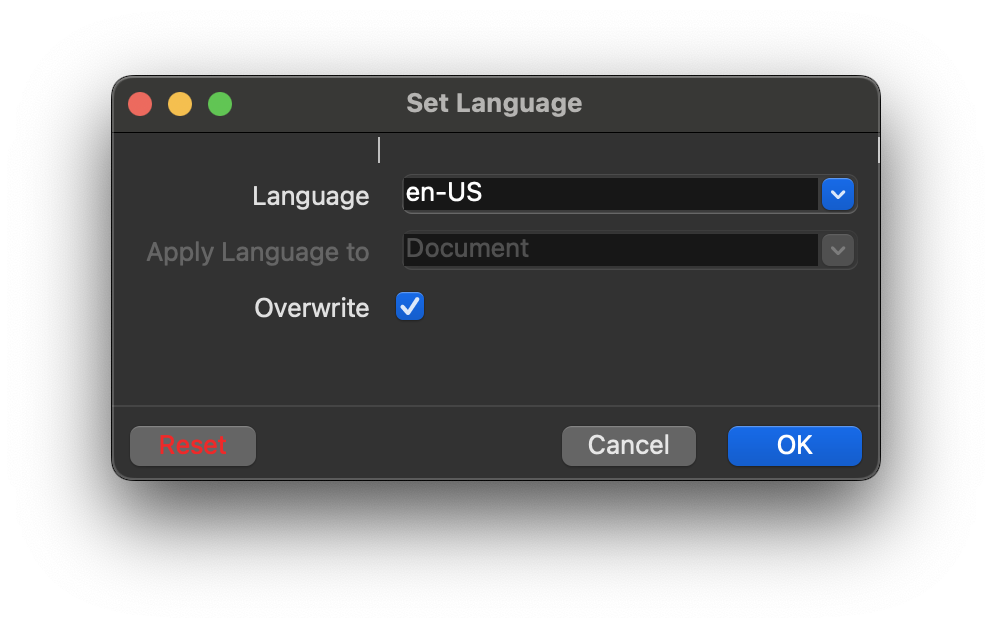
Set Title
![]() Set Title
Set Title
Set the document title based on a preference with options
- Define the Custom Title –
- Use the first Description Tag. Specify the description tag name in the next field (e.g. H1).
- Retrieve the title from the file name – Set the title by the file name
Choose Overwrite to replace previous document title if set.
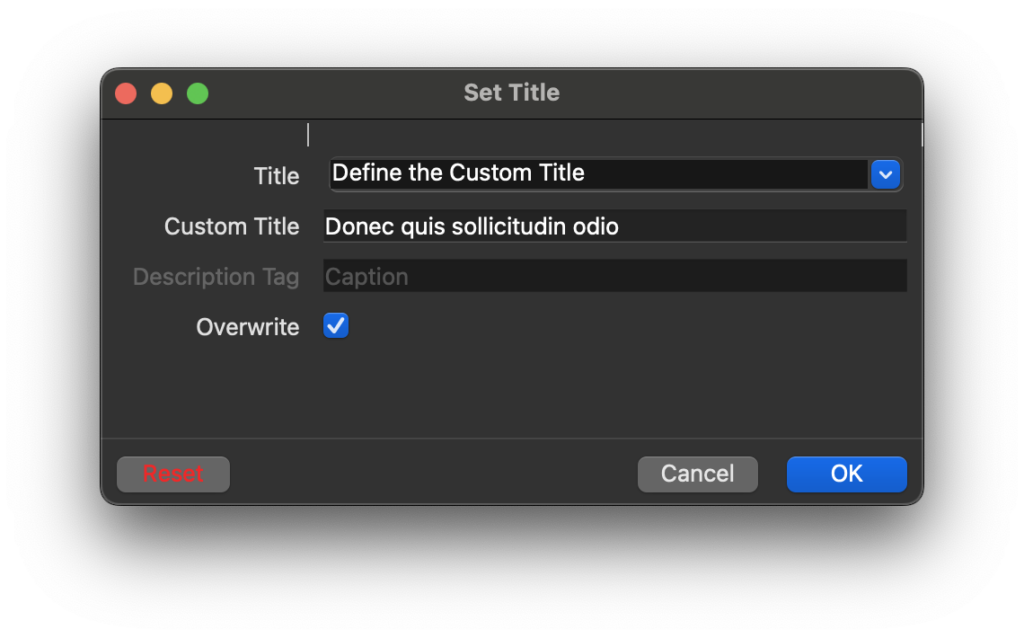
Set Suspect Value
![]() Set Suspect Value
Set Suspect Value
Fix Optional Content
Fix Optional Content
Remove Standard Tags Mapping
![]() Remove Standard Tags Mapping
Remove Standard Tags Mapping
TagAs view
The TagAs view simplifies manual tagging by offering quick access to tags and providing easy access to them. You can set the most frequently used tags in Preferences -> Accessibility tab.
Manual tagging works for different types of selection. Use Default Tool, Object Tool or selection from Content, Tags or Validation panels. When buttons are enabled, you can re-tag selected content with the desired type.
This action utilizes layout recognition algorithms in the background, allowing you to re-tag even complex content such as tables and lists.
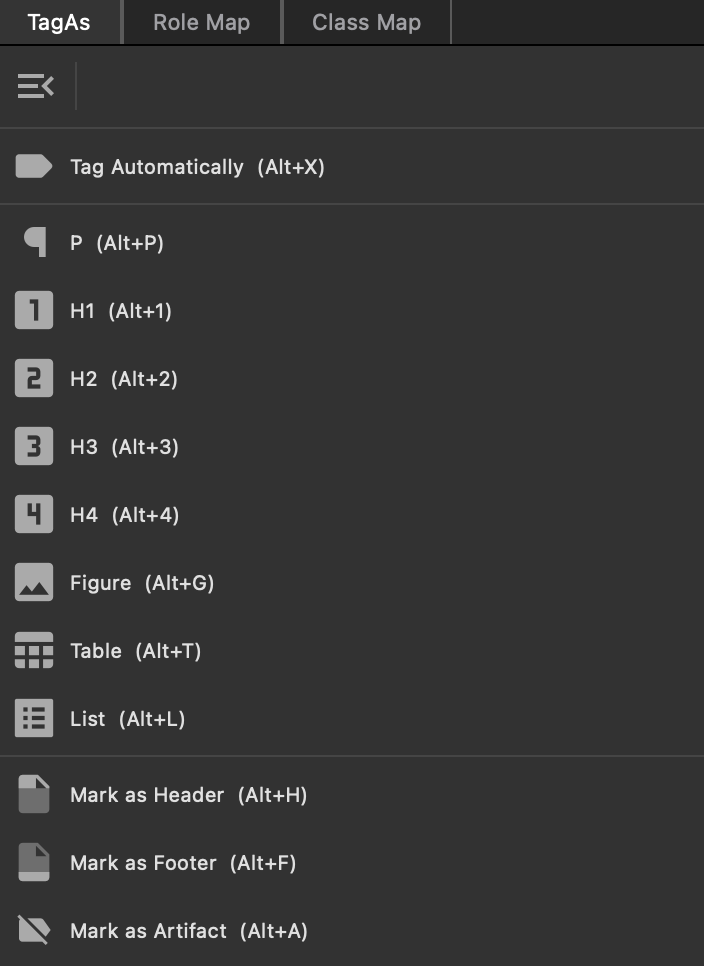
Role Map
![]() Role Map matches each custom tag to a standard tag. When assistive software encounters a custom tag, it checks this role map to properly interpret the tags. Tagging PDFs using one of the methods described here generally produces a correct role map for the document.
Role Map matches each custom tag to a standard tag. When assistive software encounters a custom tag, it checks this role map to properly interpret the tags. Tagging PDFs using one of the methods described here generally produces a correct role map for the document.
Within the top toolbar menu, you can Add, Edit, or Delete role mappings. If the mapping of one or more non-standard types is semantically inappropriate, you can correct this error here.
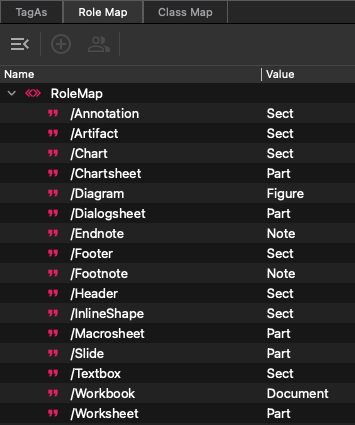
Class Map
![]() Class Map store attributes that are associated with each object in your PDF document. Each tag within the document may have a list of names that identify the classes to which it belongs.
Class Map store attributes that are associated with each object in your PDF document. Each tag within the document may have a list of names that identify the classes to which it belongs.
The option menu in the toolbar allows you to Add, Edit, or Delete any set of attributes associated with these class maps.