Whenever possible, add accessible features when you create the PDF so you have access to the document structure. Even if the output from an authoring application is not entirely PDF/UA compliant, it can add tags more effectively.
Non-tagged PDF processing
If PDF is not-tagged, PDFix attempts to automatically tag it using the Accessibility->Autotag command. PDFix utilizes a document layout recognition algorithm to identify hierarchical structure and establish the reading order of elements. The accuracy of the detected tag structure relies on the complexity of the document layout. To enhance this quality, navigate to ![]() Template side panel.
Template side panel.
Two automated options are available for adding a new structure to PDFs:
Autotag
- Select
 Autotag
Autotag - Check Add Layout Attribute to to automatically populate all identified layout attributes into tags
- Check Sequential Heading Levels to keep headings in sequentially-descending order
- Run Command Autotag

Make Accessible
Hight level command that not only creates a tag tree but also runs all neccessary staps to make PDF accessible.
- Select
 Make Accessible
Make Accessible - Update all dialog parameters. Make Accessible is created as a pipeline of individual commands. To set desired parameters, please review each individual command.
- Run Command Make Accessible
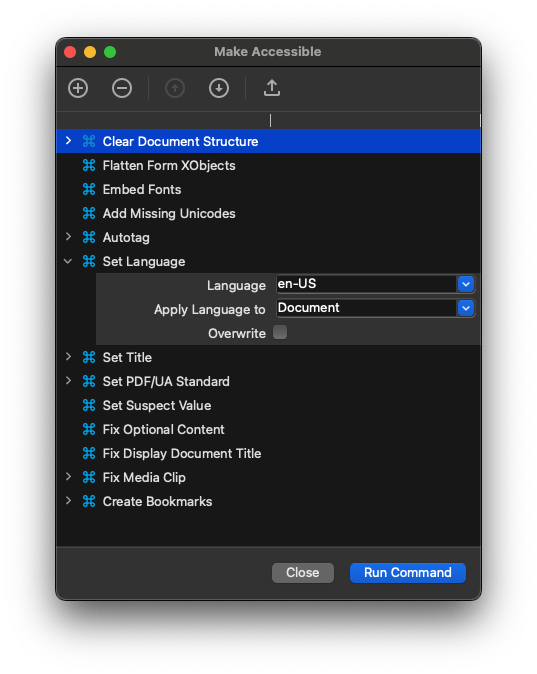
After preprocessing the PDF with the autotag algorithm, you can follow next steps in Tagged PDF processing.
Processing of Tagged PDF
If your PDF already contains tags, PDFix provides numerous tools to address most accessibility issues.
To ensure if your PDF is fully compliant, begin by running the Validation first.
Depending on the type of validation error, PDFix offers various options to fix it, including automated, semi-automated, and manual too.
Automated & Semi automated fixes
PDFix provides high-level commands capable of automatically resolving the most common accessibility issues. These commands can be applied either to the entire document or to specific selections.
Manual fixes
In the document view you can navigate to appropriate side panels to manually edit PDF structures.