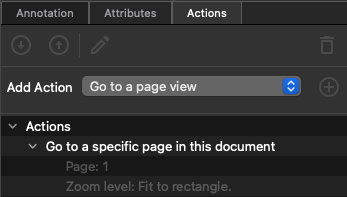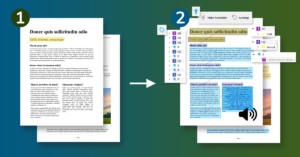![]()
The ![]() Annotation panel provides access to all of the document’s annotations to assist you in making them accessible.
Annotation panel provides access to all of the document’s annotations to assist you in making them accessible.
Annotation Commands
Set Contents
Use ![]() Set Contents when an alternative description for an annotation is missing. This feature is useful especially for Link annotations.
Set Contents when an alternative description for an annotation is missing. This feature is useful especially for Link annotations.
- Select
 Set Contents.
Set Contents. - Select the Annotation Types, where the Contents key will be applied, delimited by comma.
- Check Exclude if all others besides the specified ones should be processed.
- Flags skips annotations with specific flags like Hidden or Invisible.
- Define a source for detecting the alternative text in Contents combo box.
- Define the Custom Contents text
- Fill the custom text into the Custom Contents edit. This text is used for all selected annotations as Contents Key.
- Use the text from annotation bounding box
- Fill BBox X padding and BBox Y padding values to update the annotation bounding box. All text from page content inside this bounding box is used as a source for the Contents key.
- Use the action destination
- Use an annotation’s action’s destination to generate the Contents key. For example for a Link annotation and the URI action, URI destination is used as a source.
- Define the Custom Contents text
- Check Overwrite if already existing Contents key has to be replaced.
- Run Command Set Contents.
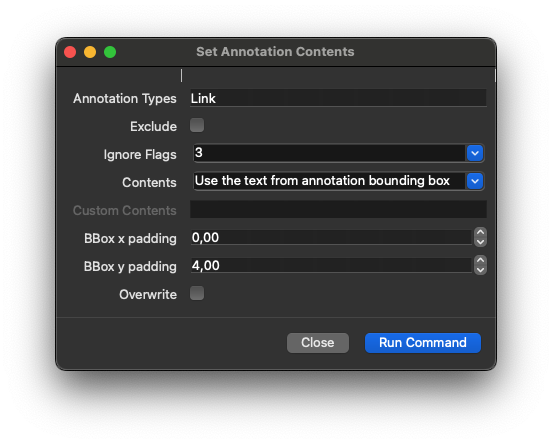
Flatten Annotations
Run ![]() Flatten Annotations to flatten the visual representation of annotations directly into the content layer. You can use this feature to avoid problems with annotation tagging when your document doesn’t need to be interactive after publishing as PDF/UA compliant.
Flatten Annotations to flatten the visual representation of annotations directly into the content layer. You can use this feature to avoid problems with annotation tagging when your document doesn’t need to be interactive after publishing as PDF/UA compliant.
- Select
 Flatten Annotations.
Flatten Annotations. - Select the Annotation Types, where flattening will be applied, delimited by comma.
- Check Exclude if all others besides the specified ones should be processed.
- Flags allows to skips annotations like Hidden or Invisible.
- Run Command Flatten Annotations.
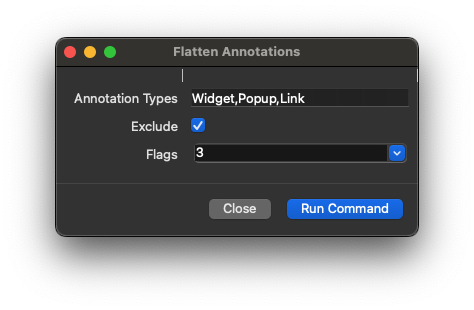
Delete Annotations
Run ![]() Delete Annotations to completly remove annotation from PDF. Use this command when annotation with specific subtype is not permitted in the PDF/UAcompliant output, for example TrapNet.
Delete Annotations to completly remove annotation from PDF. Use this command when annotation with specific subtype is not permitted in the PDF/UAcompliant output, for example TrapNet.
- Select
 Delete Annotations.
Delete Annotations. - Select the Annotation Types to delete, delimited by comma.
- Check Exclude if all others besides the specified ones should be processed.
- Flags allows to delete specific annotations like Hidden or Invisible.
- Run Command Delete Annotations.
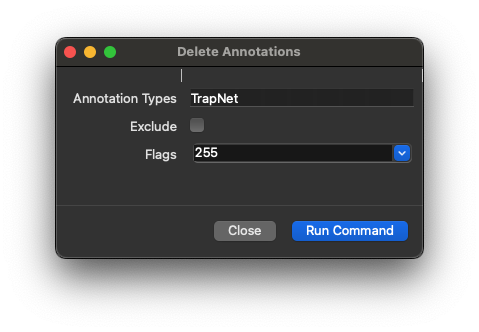
Fix Media Clip Keys
![]() Fix Media Clip Keys fixs all missing or wrong keys from the media clip data dictionary.
Fix Media Clip Keys fixs all missing or wrong keys from the media clip data dictionary.
Set Tab Order
Every page on which there is an annotation shall contain in its page dictionary the key Tabs, and its value shall be S. ![]() Set Tab Order allows you to set this value,
Set Tab Order allows you to set this value,
Annotations panel
Annotation view
In the Annotations panel you can manually Edit, Tag and Delete selected annotations.
Click on the ![]() Options menu (or right click) at the panel toolbar to see all available actions that works for the current annotation selection.
Options menu (or right click) at the panel toolbar to see all available actions that works for the current annotation selection.
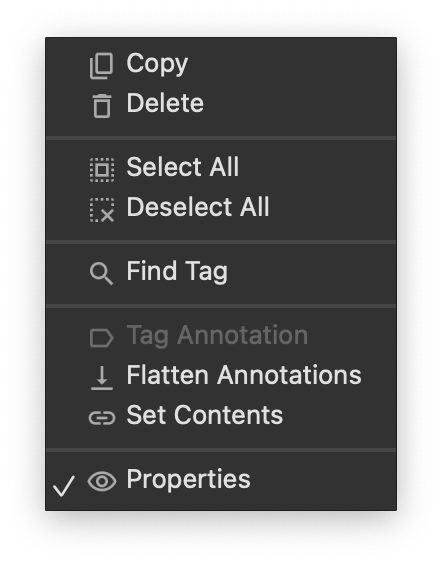
Tag Annotation
Creates a new appropriate tag for the selected annotations. If disabled, it means the annotation is already tagged. You can use ![]() Find Tag to navigate to this tag.
Find Tag to navigate to this tag.
Delete Annotation
Clicking ![]() Delete will remove all selected annotations. Instead of outright deletion, consider
Delete will remove all selected annotations. Instead of outright deletion, consider ![]() Flatten annotations to preserve important information.
Flatten annotations to preserve important information.
Find Tag for Annotation
The ![]() Find Tag feature navigates to the associated annotation tag.
Find Tag feature navigates to the associated annotation tag.
Annotation Properties
Click  Properties to see available annotation properties to edit. Change Contents key, annoatation flags, name or Modified key.
Properties to see available annotation properties to edit. Change Contents key, annoatation flags, name or Modified key.
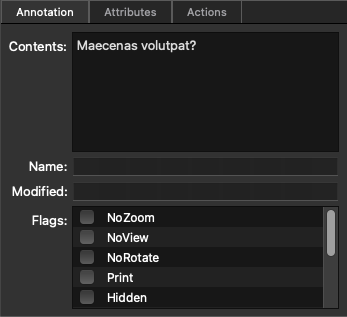
Annotation Attributes
Annotation Attributes provide low-level access to the Annotation object.
We do not recommend using this for editing an annotation unless you have technical expertise.
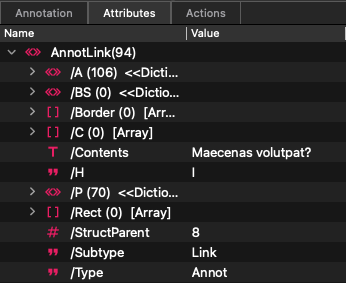
Annotation Actions
Each annotation can have an associated list of actions. You can add, remove, and edit actions in the Actions tab in the  Properties view.
Properties view.