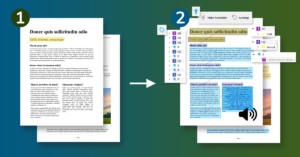Online License Activation
1. To activate the license online, please open PDFix, and open the License dialog from the main menu, select Help → License.
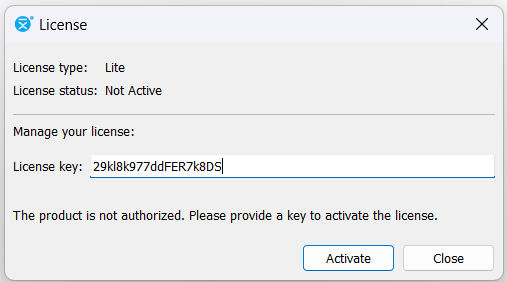
2. Enter the license key that has been provided to you, and then select the Activate button.
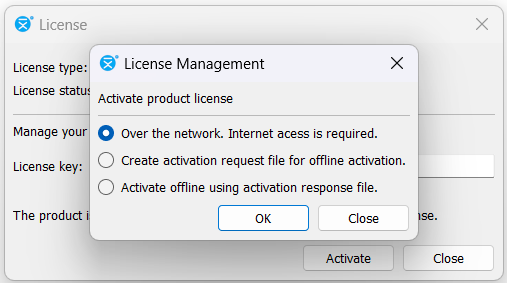
3. Choose the “Over the Network” option, then click OK, and you are ready to proceed.
Note: A VPN connection may cause problems when activating over the internet.
Offline License Activation
1. To activate the license offline, open PDFix, and open the License dialog from the main menu, select Help → License.
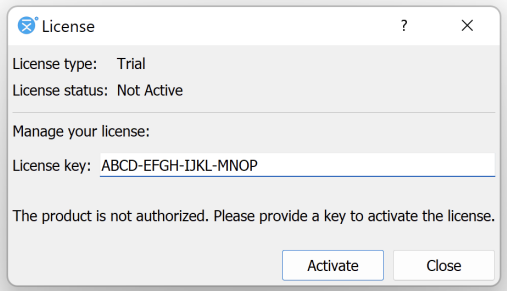
2. Enter the license key that has been provided to you, and then select the Activate button.
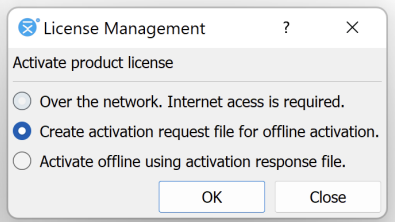
3. Choose “Create activation request file for offline activation” and click OK. Then, save your file to your preferred location. Choose a name for the file that will identify the computer.
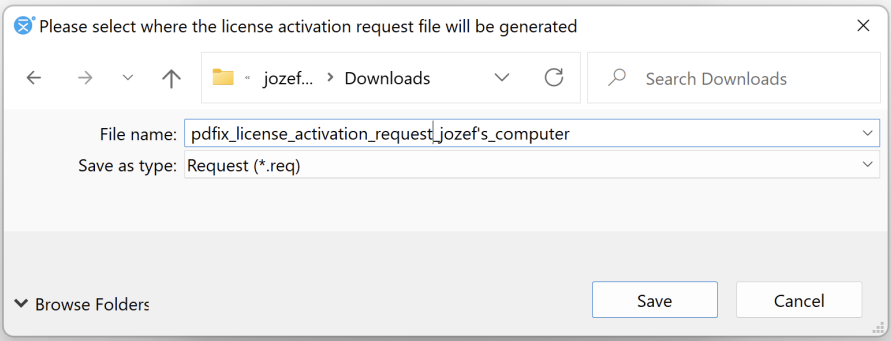
4. use a computer connected to the internet to access the website https://pdfix.net/offline-licensing/ and upload the license request file.
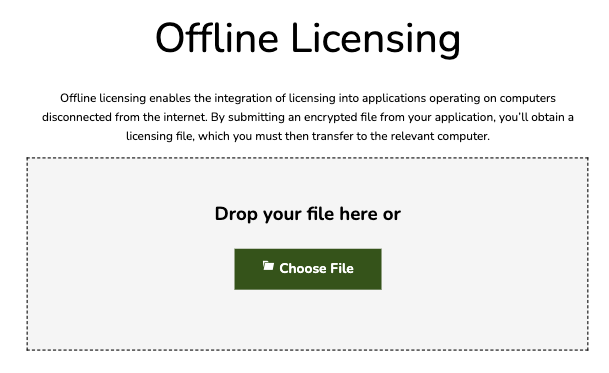
5. To finish offline activation, open PDFix, and open the License dialog from the main menu, select Help → License.
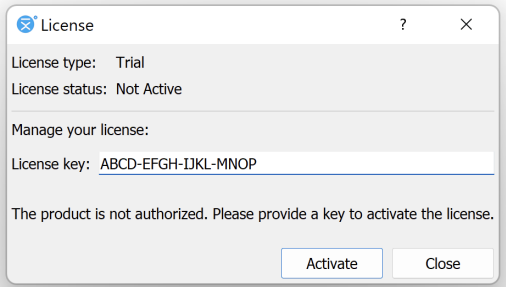
6. Fill in the license key and click on Activate button.
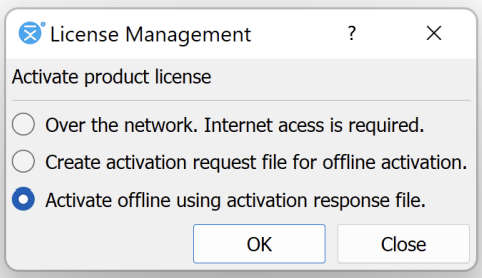
7. Choose “Activate offline using activation response file” and click OK. Then choose provided activation response file for this computer.
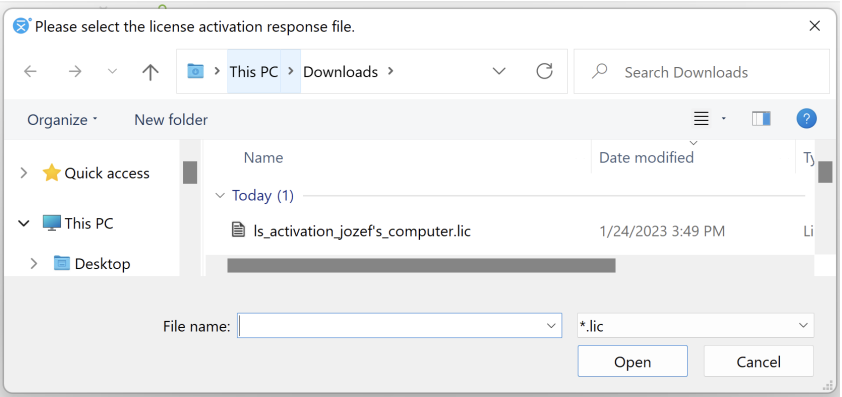
8. Click OK to activate license and now, you are fully prepared to proceed.
License Update
If any changes occur to the license, an update is required. In most instances, updates are processed automatically. However, if you need to manually update the license, open the License dialog from the main menu, select Help → License and select the Update option.
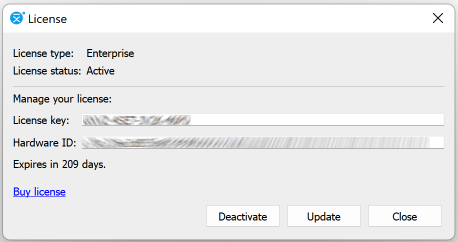
License Deactivation
To deactivate a license, please follow the same steps outlined for online or offline activation.
By following these steps, you can successfully deactivate the license associated with your PDFix software on a specific computer.