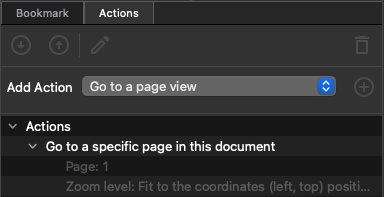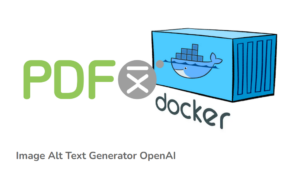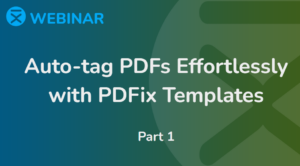For a PDF document with 21 or more pages, it’s essential to incorporate ![]() Bookmarks that mirror the accessible document structure. This ensures that individuals using assistive technology have a smoother navigation experience within the PDF document.
Bookmarks that mirror the accessible document structure. This ensures that individuals using assistive technology have a smoother navigation experience within the PDF document.
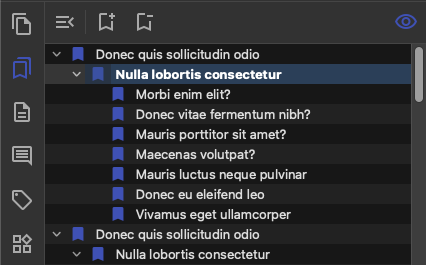
Basic Bookmark Actions
Basic Bookmark actions offer automated batch processing for bookmarks.
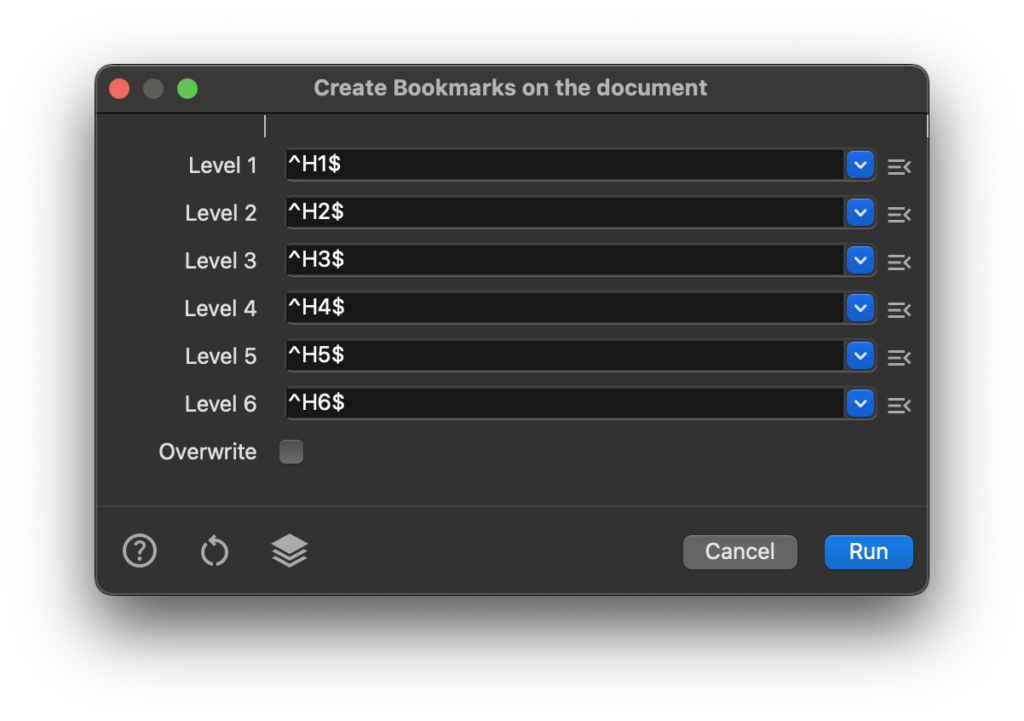
Bookmarks panel
Bookmark view
Add Bookmark
![]() Add Bookmark adds an empty bookmark as a sibling of the selected bookmark. After adding a new bookmark, you can set a bookmark’s action in the
Add Bookmark adds an empty bookmark as a sibling of the selected bookmark. After adding a new bookmark, you can set a bookmark’s action in the ![]() Properties widget.
Properties widget.
Delete Bookmark
![]() Delete Bookmark deletes selected bookmarks.
Delete Bookmark deletes selected bookmarks.
Edit Bookmark
![]() Edit Bookmark to change a bookmark name.
Edit Bookmark to change a bookmark name.
Bookmark Properties
Click on ![]() Properties to view available bookmark properties for editing. You can change the bookmark name, bookmark color, or bookmark font styling from this view.
Properties to view available bookmark properties for editing. You can change the bookmark name, bookmark color, or bookmark font styling from this view.

Bookmark Actions
Each bookmark can have an associated list of actions. You can add, remove and edit bookmark actions in the Actions tab within the ![]() Properties view.
Properties view.