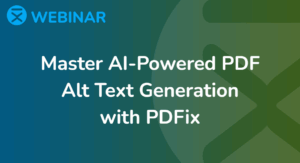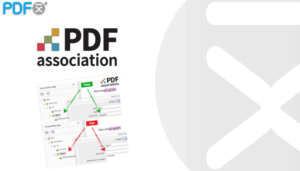Workflow For Creating Accessible PDF
Whenever possible, incorporate accessible features while creating your PDF to ensure proper document structure. Even if the output from an authoring tool isn’t fully PDF/UA compliant, it can still generate tags more effectively, simplifying remediation later.
How to Make a Non-tagged PDF Accessible
If your PDF is not tagged, PDFix Desktop can automatically tag it using the Accessibility -> Auto-Tag action. This feature employs an advanced document layout recognition algorithm to analyze the content, identify the hierarchical structure, and establish the correct reading order of elements.
The accuracy of the automatically detected tag structure depends on the complexity of the document layout. To improve the quality of the tagging process, you can customize settings in the ![]() Template Side Panel.
Template Side Panel.
PDFix Desktop offers two automated options for adding a new structure to your PDFs:
Auto-Tag
- Select Template
Choose the template you want to apply for auto-tagging. If no template is selected, the system will use the document’s current template by default. - Preflight
Enable this option to automatically detect and tag headers, footers, and headings within the document. - Add Layout Attribute
Check this box to automatically insert all detected layout attributes into the corresponding tags. - Sequential Heading Levels
Enable this option to ensure that heading tags follow a sequentially descending order (e.g., H1, H2, H3, etc.).
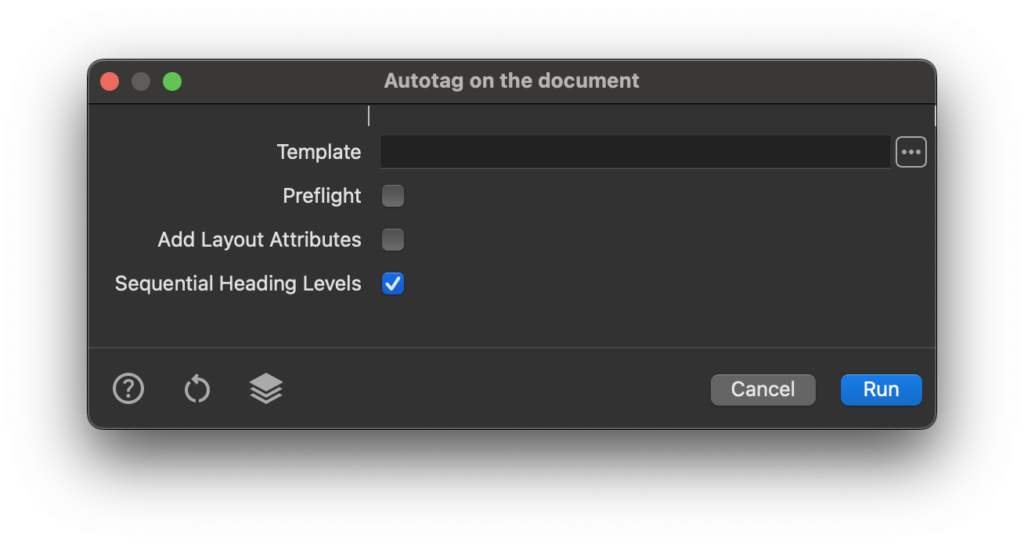
Make Accessible
The Make Accessible command is one of the default actions available in PDFix. It not only generates a complete tag tree but also executes all the essential steps required to make your PDF accessible and compliant with accessibility standards.
How it Works
Make Accessible is designed as a pipeline consisting of several individual actions. Each action plays a specific role in preparing your document for accessibility.
Customizing Parameters
To fine-tune the process, you can review and adjust the settings of each individual action within the pipeline. This allows you to tailor the accessibility workflow to meet the specific needs of your document.
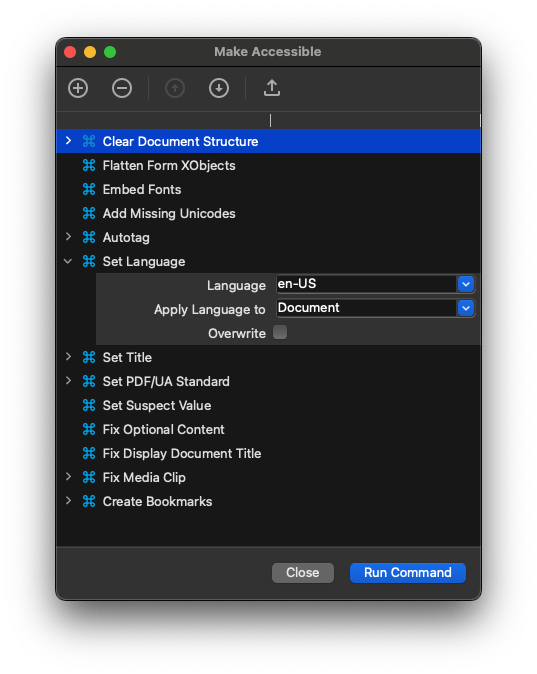
How to Make a Tagged PDF Accessible
If your PDF already contains tags, PDFix offers a variety of tools to help you resolve accessibility issues.
1. Run Validation
To ensure your PDF is compliant with accessibility standards, start by running the Validation. This will identify any potential issues in your document.
2. Review Validation Errors
Based on the type of validation error, PDFix provides different options for fixing the issues.
Automated & Semi-Automated Validation Fixes
PDFix offers high-level Actions that can automatically fix the most common accessibility problems. These actions can be applied to the entire document or specific selections within the document.
Manual Validation Fixes
If the automated or semi-automated options do not resolve all issues, you can manually adjust the document structure. Use the document view and navigate to the appropriate Side Panels to make detailed edits to the PDF tags.