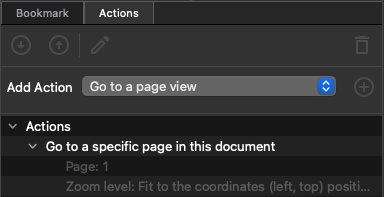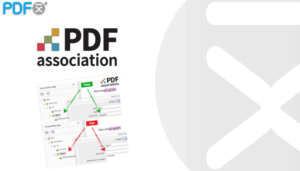Add Bookmarks for PDF Accessibility
For PDFs with 21 or more pages, create ![]() Bookmarks that match the document’s accessible structure to improve navigation for assistive technology users.
Bookmarks that match the document’s accessible structure to improve navigation for assistive technology users.
![]() Bookmarks are essential for accessibility – they let assistive technology users navigate long PDFs quickly, just like a table of contents. For PDF/UA and WCAG compliance and better usability, ensure bookmarks mirror your document’s heading structure.
Bookmarks are essential for accessibility – they let assistive technology users navigate long PDFs quickly, just like a table of contents. For PDF/UA and WCAG compliance and better usability, ensure bookmarks mirror your document’s heading structure.
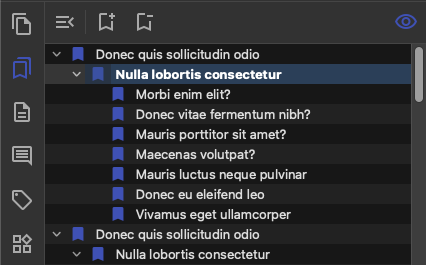
Basic Bookmarks Actions
Basic Bookmark Actions enables automated batch processing of bookmarks for efficient document organization and accessibility.
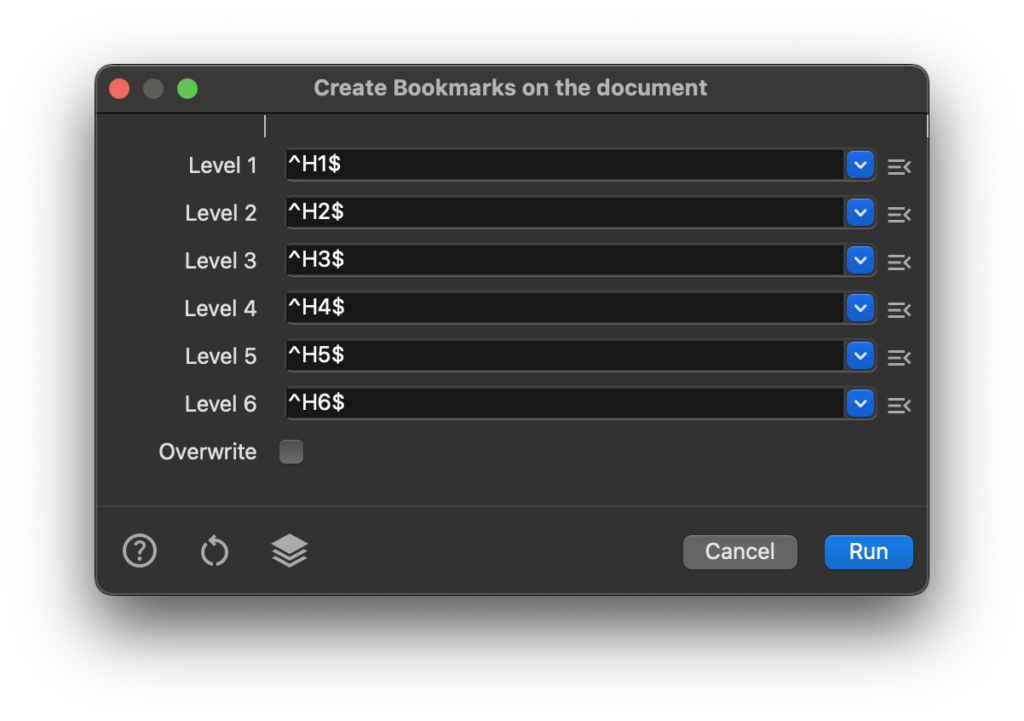
Bookmarks Panel
Bookmarks View
How to Add Bookmark
Use ![]() Add Bookmark to insert an empty bookmark as a sibling of the currently selected bookmark.
Add Bookmark to insert an empty bookmark as a sibling of the currently selected bookmark.
Once the bookmark is added, configure its action in the ![]() Properties widget.
Properties widget.
Delete Bookmark
Use ![]() Delete Bookmark to remove the selected bookmarks from the document.
Delete Bookmark to remove the selected bookmarks from the document.
Edit Bookmark
Use ![]() Edit Bookmark to rename the selected bookmark.
Edit Bookmark to rename the selected bookmark.
Bookmark Properties
Click ![]() Properties to access and edit bookmark settings. From this panel, you can modify the bookmark name, adjust the bookmark color, and change the font style.
Properties to access and edit bookmark settings. From this panel, you can modify the bookmark name, adjust the bookmark color, and change the font style.

Bookmark Actions
Each bookmark can have one or more associated actions. To add, remove, or edit bookmark actions, use the Actions tab located in the ![]() Properties view.
Properties view.