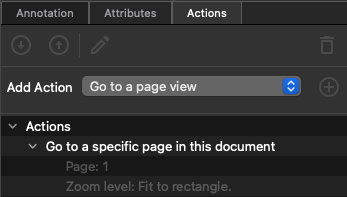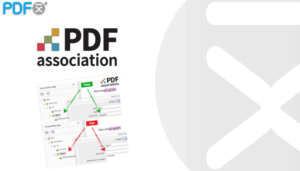Basic PDF Annotations Actions
Basic Annotations Actions tool allows you to perform automated batch processing on one or more annotations within your PDF. These actions can be applied to selected annotations or to all annotations in the entire document.
Within each action dialog, you can define which annotations should be processed. Use the Annotations field to specify the target annotations for the selected action.
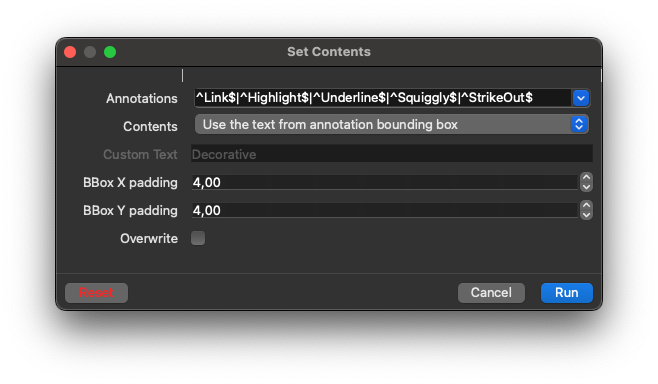
 Annotations Panel
Annotations Panel
The ![]() Annotations Panel allows you to view and manage all annotations within the document. Use this panel to review and edit annotations to ensure they meet accessibility standards.
Annotations Panel allows you to view and manage all annotations within the document. Use this panel to review and edit annotations to ensure they meet accessibility standards.
Annotation View
In the Annotations Panel, you can manually Edit, Tag, or Delete selected annotations.
To view all available actions for the current annotation selection, click the ![]() Options Menu in the panel toolbar or right-click within the panel.
Options Menu in the panel toolbar or right-click within the panel.
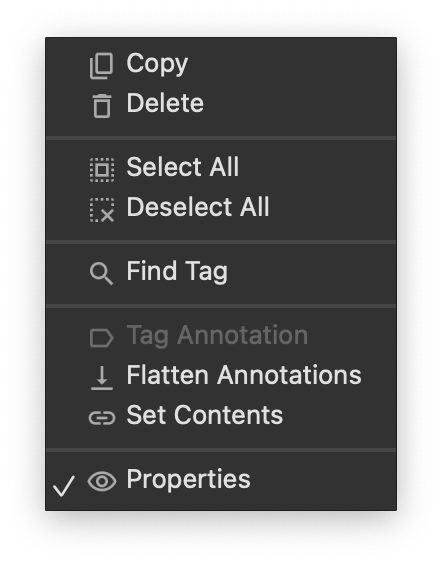
Tag Annotation
The Tag Annotation action creates a new, appropriate tag for the selected annotations. If this option is disabled, it indicates that the annotation has already been tagged. To locate the tagged annotation, you can use the ![]() Find Tag feature to navigate directly to it.
Find Tag feature to navigate directly to it.
Delete Annotation
Clicking ![]() Delete will remove all selected annotations from the document. However, instead of deleting them permanently, consider using the
Delete will remove all selected annotations from the document. However, instead of deleting them permanently, consider using the ![]() Flatten annotations to preserve important information while removing the annotation layer.
Flatten annotations to preserve important information while removing the annotation layer.
Find Tag For Annotation
![]() Find Tag feature allows you to quickly navigate to the corresponding annotation tag within the document.
Find Tag feature allows you to quickly navigate to the corresponding annotation tag within the document.
Edit Annotation Properties
Click  Properties to view and edit the available annotation properties. You can modify the Contents, Name, Annotation Flags, or Modified key as needed.
Properties to view and edit the available annotation properties. You can modify the Contents, Name, Annotation Flags, or Modified key as needed.
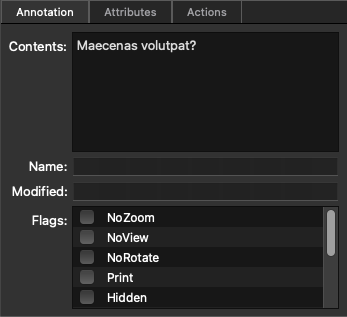
Annotation Attributes
Annotation Attributes provide low-level access to the Annotation object.
We do not recommend using this for editing an annotation unless you have deep PDF format expertise.
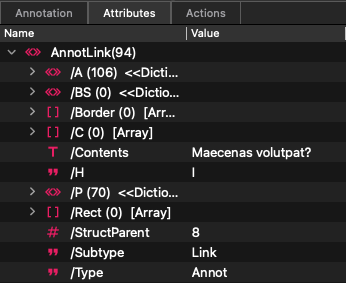
Annotation Actions
Each annotation can have a set of associated actions. To add, remove, or edit these actions, navigate to the Actions tab in the  Properties view.
Properties view.