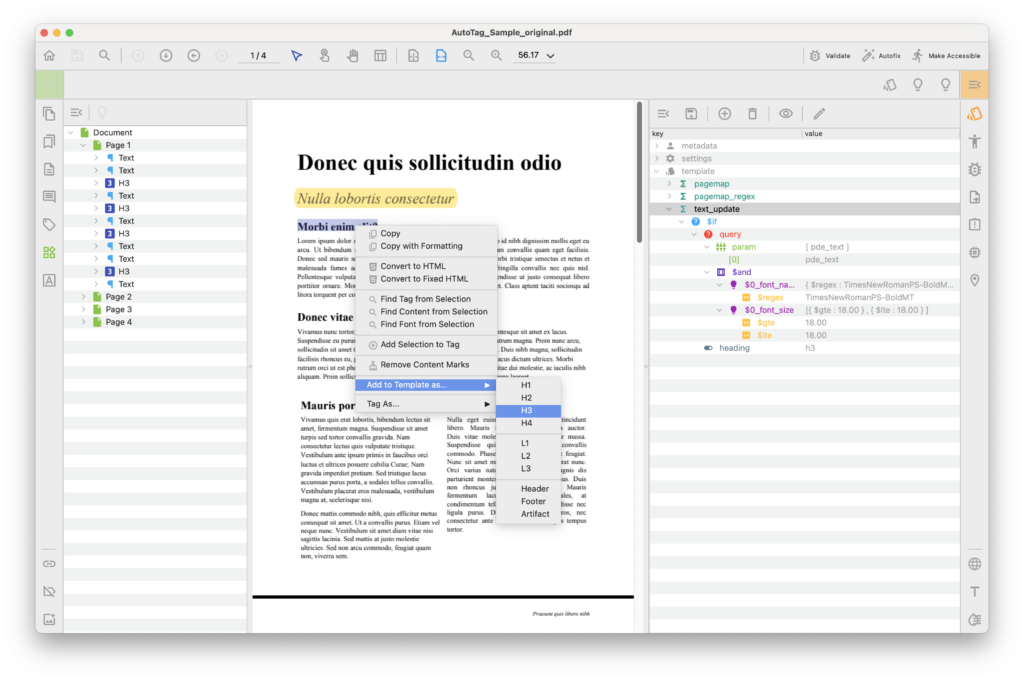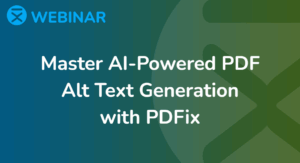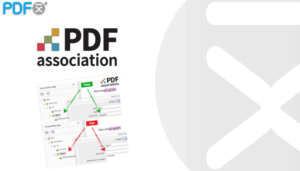Master PDF Auto-Tagging with Custom Templates
PDFix Desktop allows you to customize how your PDFs are auto-tagged using powerful content recognition templates. These templates guide the tagging engine to recognize and tag content based on your specific document structure.
What Is a Template in PDFix Desktop?
A template is a set of user-defined rules that fine-tune the PDF content recognition algorithm. It lets you adapt auto-tagging based on:
- Object
- Position
- Font attributes
- Visual (style patterns)
- Other document-specific properties
This helps you create more accurate tags for documents that don’t follow standard structures – a key step in producing PDF/UA-compliant documents.
Why Use a Template?
- Ensure consistent tagging across similar documents
- Improve the accuracy of semantic tagging
- Save time on manual remediation
- Enhance accessibility and screen reader compatibility
- Boost efficiency by applying one template to thousands of similar PDFs
Example: Tagging Headings Based on Font
Let’s say your document uses bold 16pt Arial font for headings.
You can define a rule in your template to identify any text with that font as a heading (e.g., <H1> or <H2>). The engine will then automatically tag all matching text accordingly throughout the document.