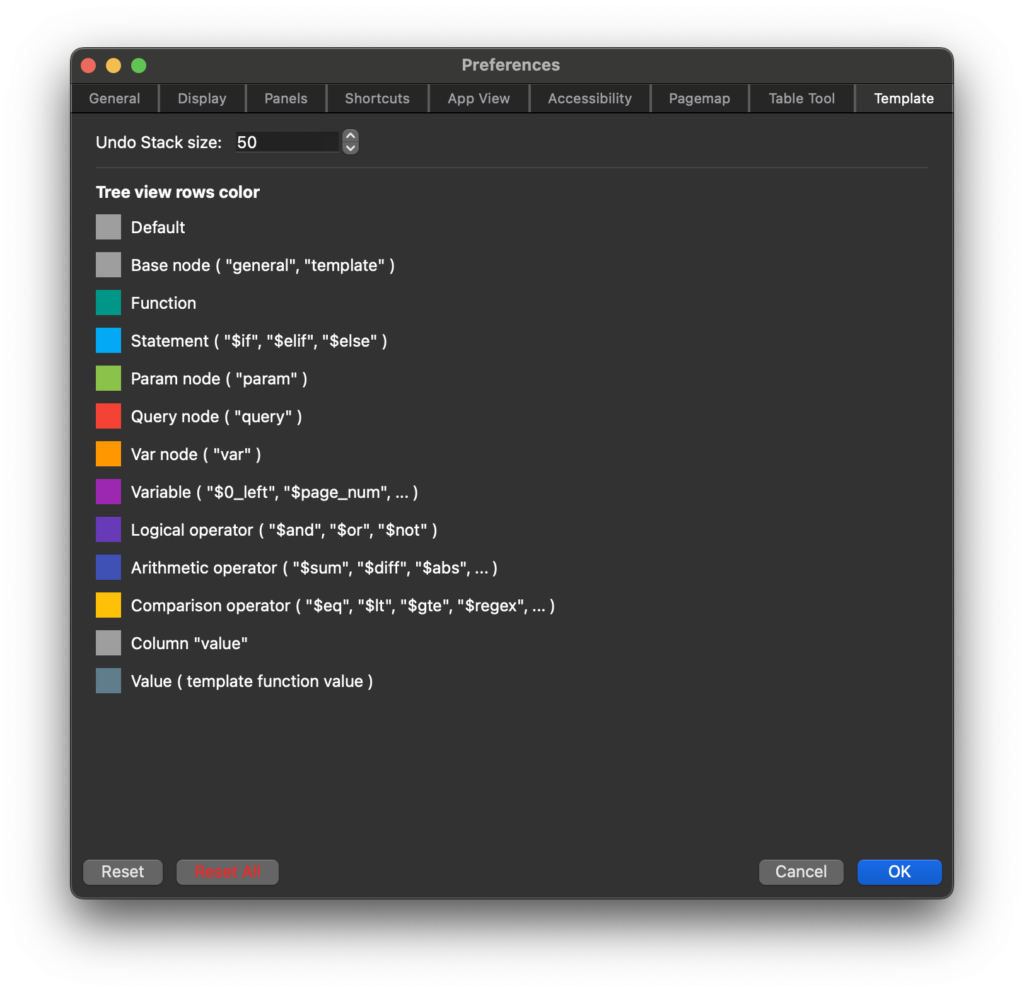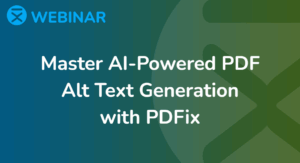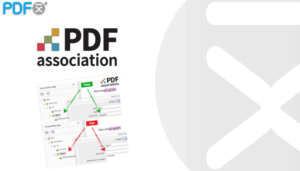General
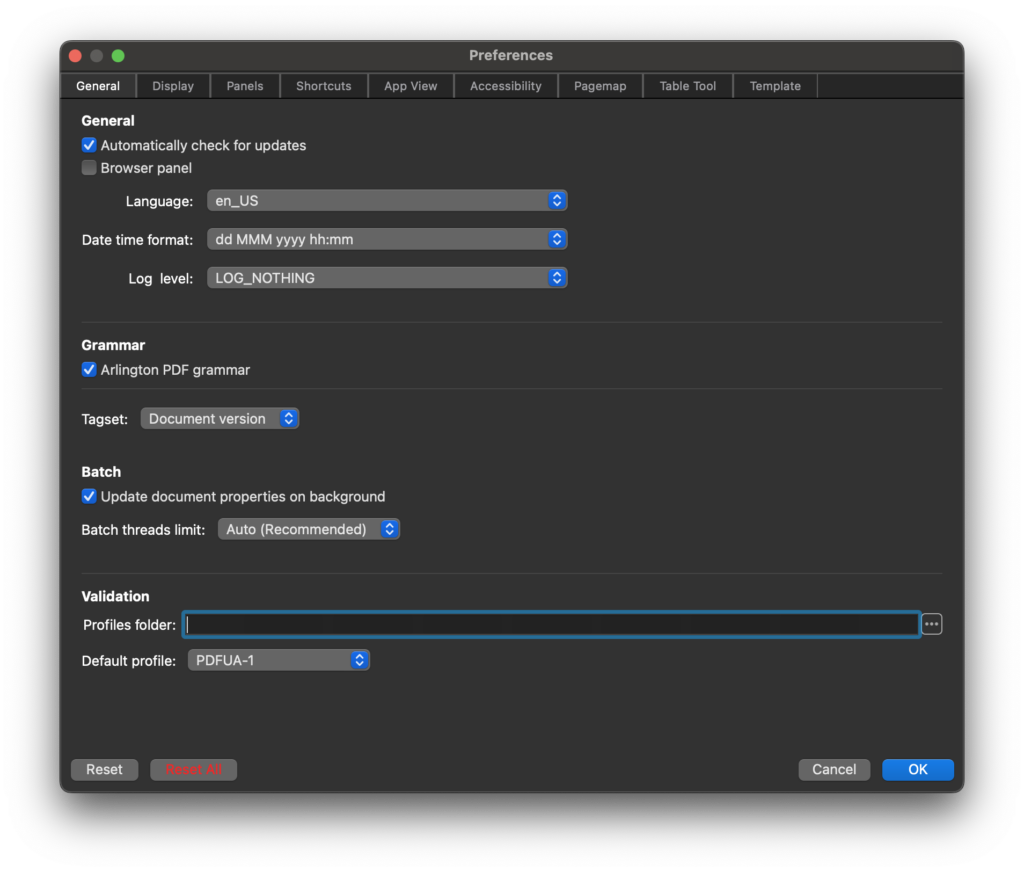
General
- Language: Set the application’s language.
- Date/Time Format: Choose the preferred format for displaying date and time within the application.
Grammar
- Arlington PDF Grammar: When checked, low-level editing will follow the PDF Document Object Model (DOM) definition.
- Browser Panel: Enables low-level editing within the Browser panel.
- Tagset: Select the standard tag names to be used for tagging.
Batch Processing
- Plugins Folder – Specify the full path to the external plugins folder for batch processing.
- Batch Threads Limit – Set the maximum number of concurrently running threads during batch processing.
- Update Document Properties on Background – When checked, file view properties will be automatically updated each time a file is changed.
Validation
- Default Profile – Set the default profile for Validation
- Errors Limit – Defines the number of errors displayed in the Validation view.
Display
The Display Preferences section allows you to customize the application’s interface to enhance your workflow. You can:
- Set Page Layout and Resolution: Adjust how pages are displayed and their resolution.
- Select Application Theme: Choose the theme that best suits your preferences.
- Configure Page Rendering: Optimize how pages are visually rendered.
- Customize Tool Color: Set tool colors to improve visibility and usability.
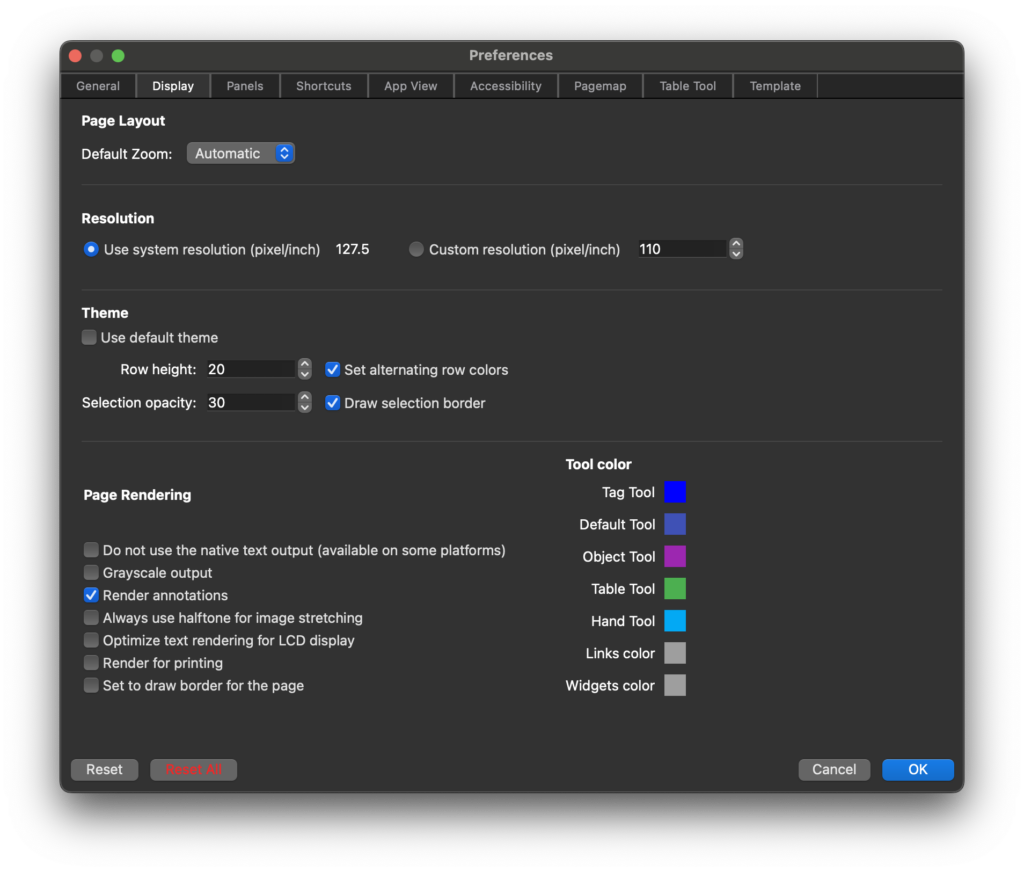
Panels
The Panel Preferences allow you to customize the left and right side panels in the Document view. You can:
- Add / Remove Tools: Choose which PDF tools to display for quick access.
- Organize Tools: Arrange tools in the order that best fits your workflow.
- Set Up Panels: Configure the Left and Right Panels to match your preferences, enhancing navigation.
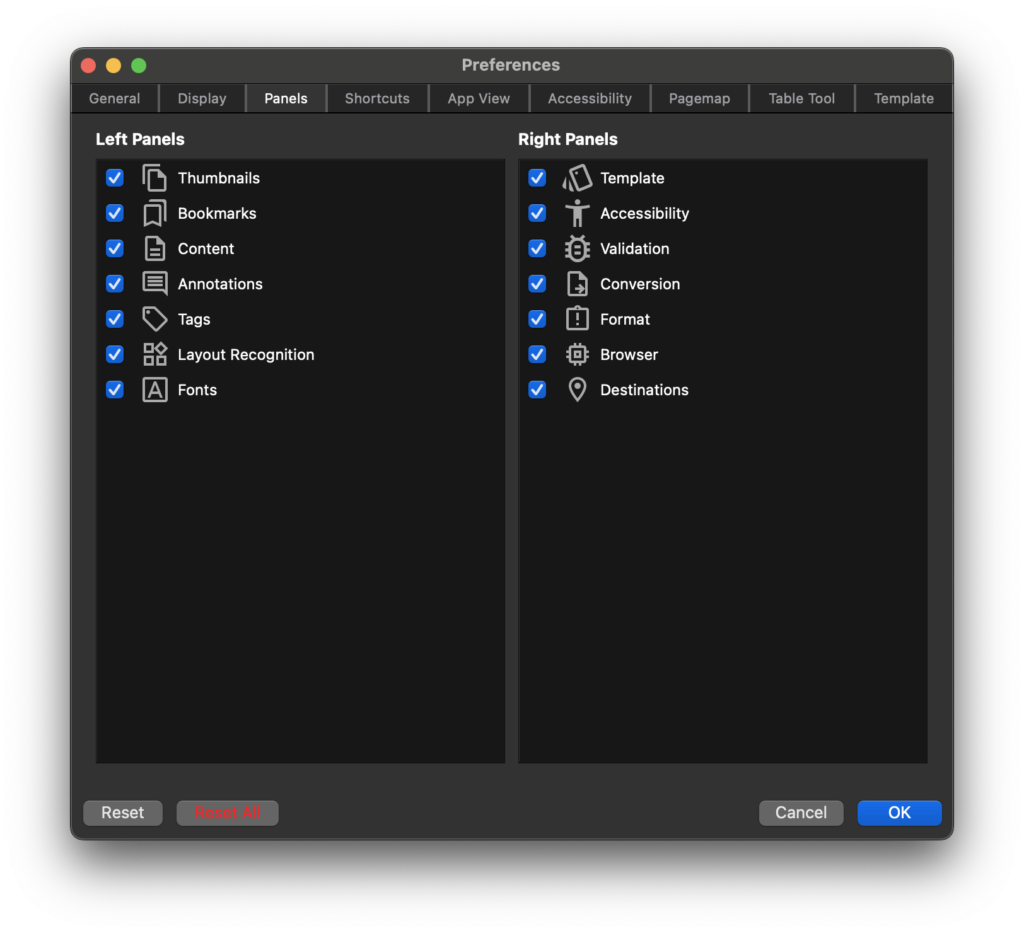
Shortcuts
PDFix allows you to set custom shortcuts through the Shortcuts Preferences dialog. To set a shortcut, click on the column for the desired command, select the corresponding row, and press the desired key combination.
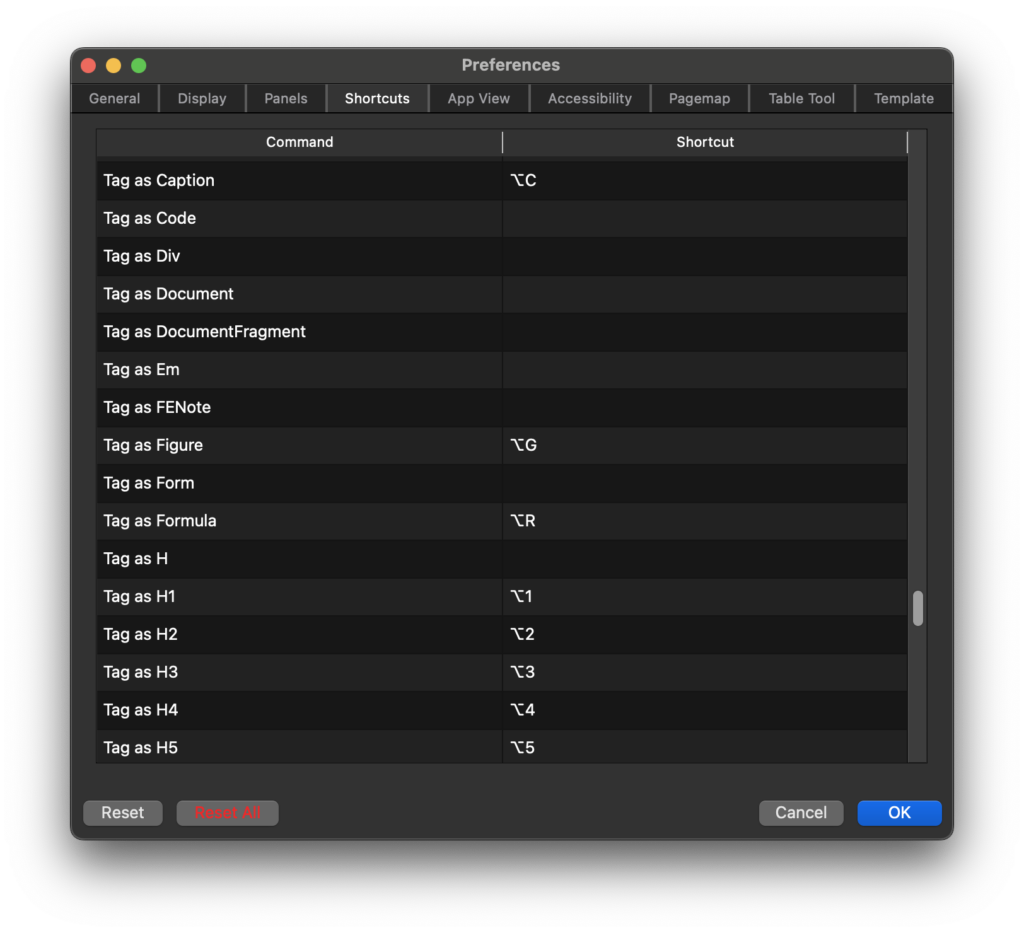
App View
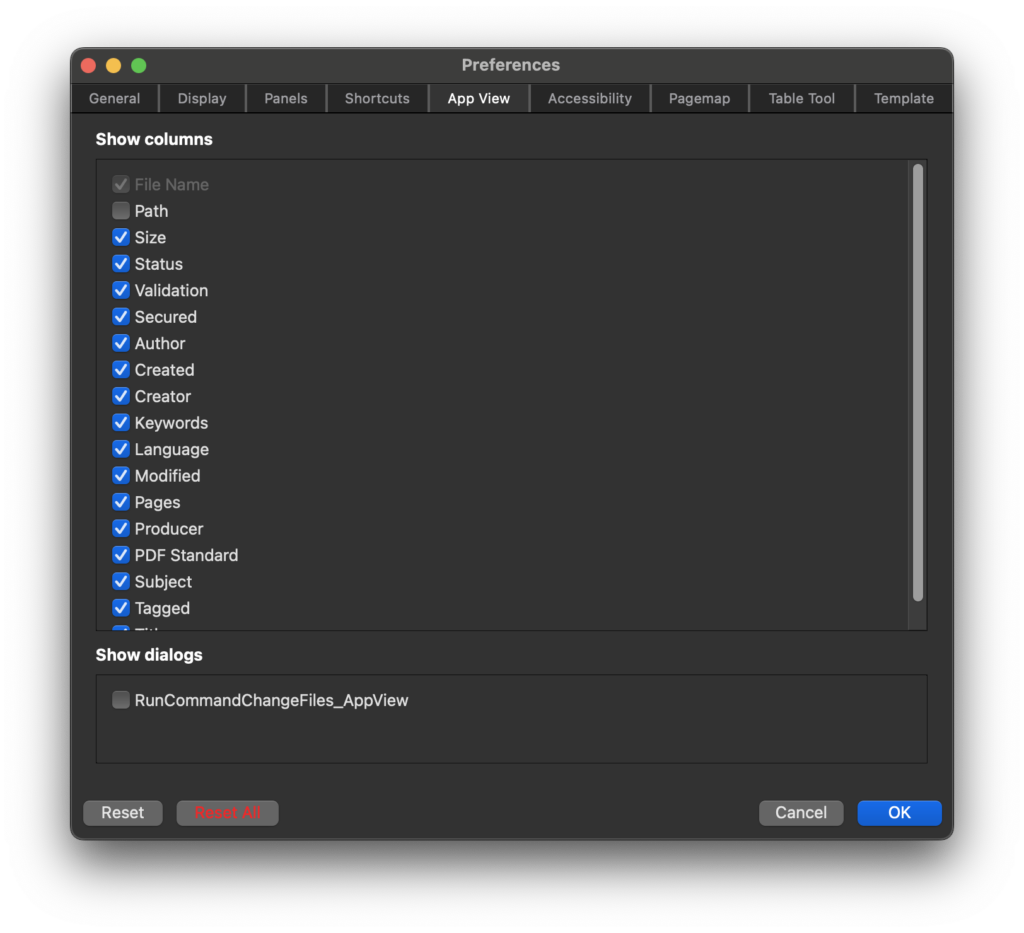
Accessibility
The Accessibility Preferences dialog allows you to customize the color scheme for improved accessibility.
- Set colors: Define colors for reading order elements, including headers, table summaries, alt text descriptions, and other tag types.
- Quick Access: This field provides a list of the most frequently used tags, making them easily accessible for use in document view menus and panels.
The Accessibility Preferences dialog allows you to customize the color scheme for better accessibility, including setting colors for reading order elements such as headers, table summaries, alt text descriptions, and other tagged content. The Quick Access Tags field also displays frequently used tags, offering quick access in document view menus and panels to streamline your workflow.
Pagemap
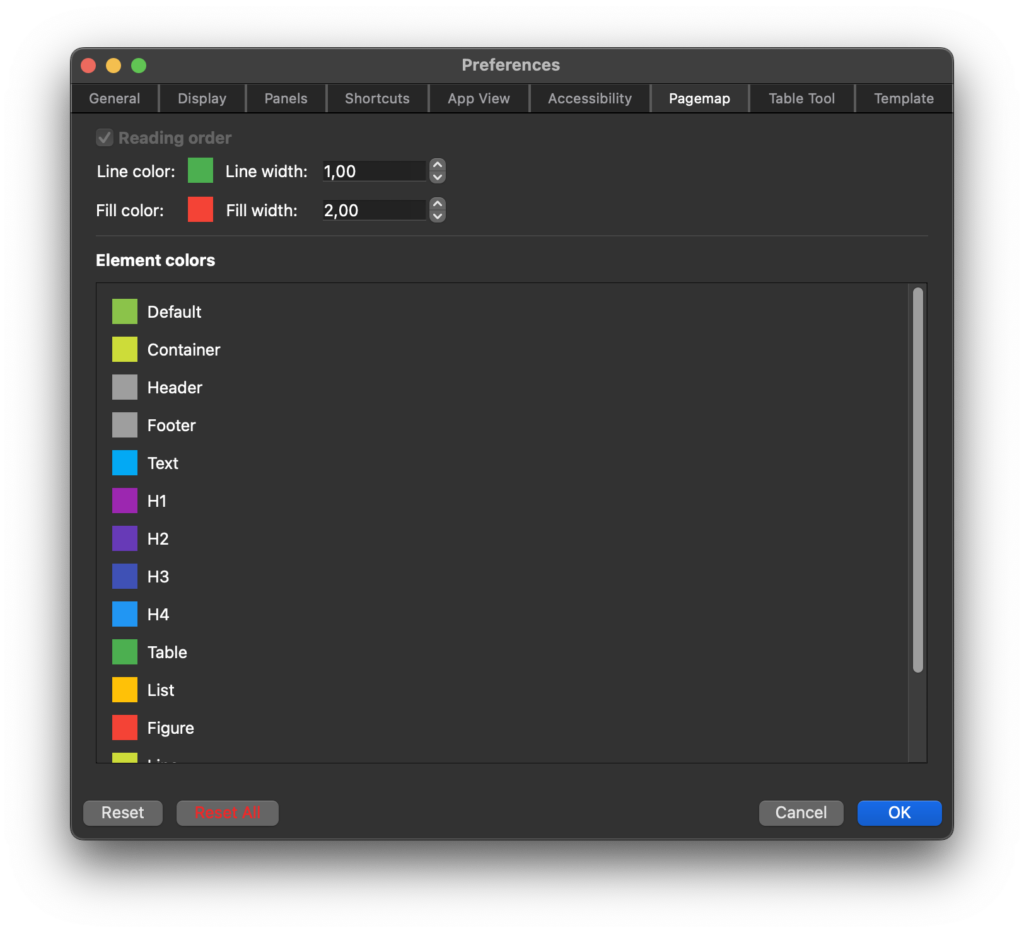
Table Tool
The Table Tool Preferences dialog enables you to customize the color scheme for the table tool, helping you better distinguish elements while working with tables.
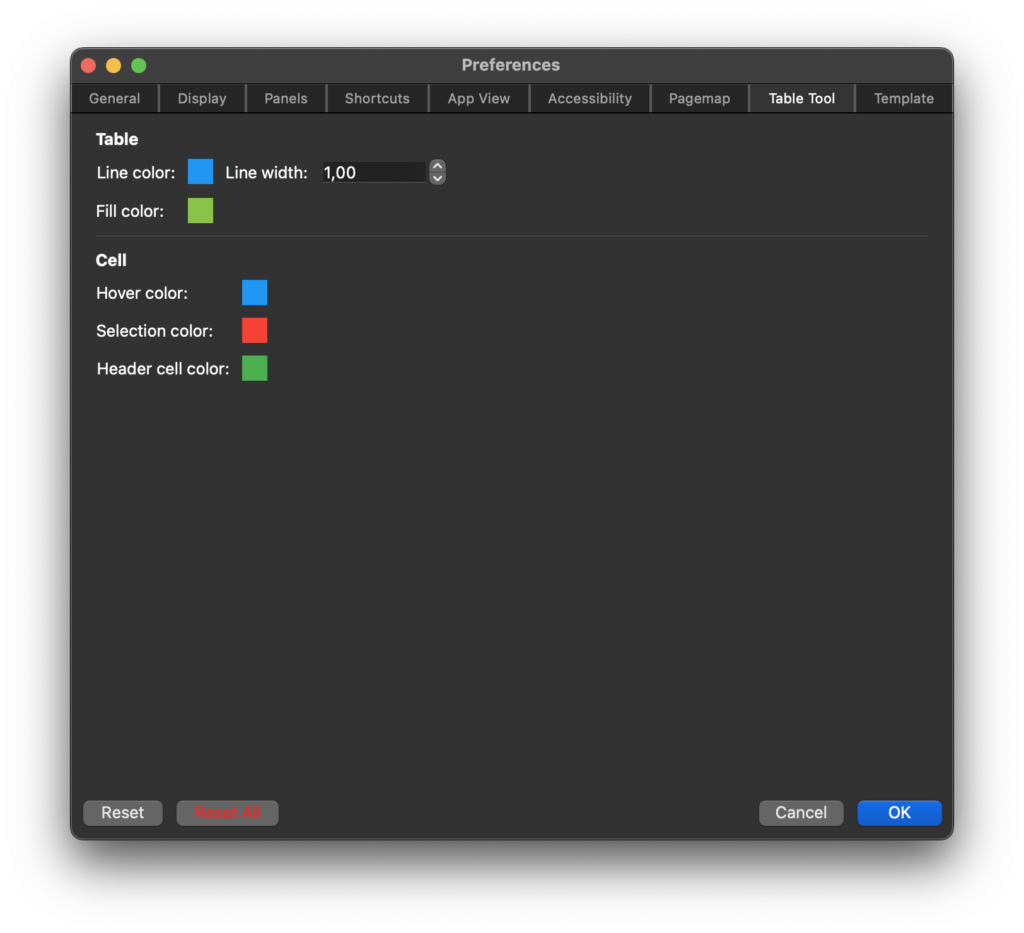
Template