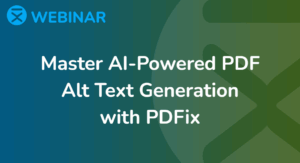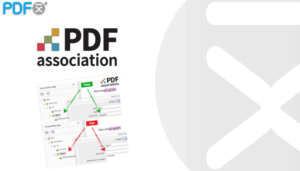Perfect for managing the tag tree structure, this tool is ideal for editing existing tags and tables.
Quickly select text or any rectangular area within your PDF.
Effortlessly select and manipulate page content objects.
Navigate your document seamlessly – scroll through pages and click on links with ease.
Designed for editing table tags, this tool ensures your tables are perfectly structured.
 Tag Tool
Tag Tool
The Tag Tool in PDFix is designed for validating and fixing already tagged documents. You can activate the Tag Tool from the main ribbon, which will also open the Tag Tool Ribbon, providing quick access to your favorite views and operations for efficient document tagging and remediation.
 Default Tool
Default Tool
The Default Tool enables you to effortlessly select text or any rectangular area within your PDF. Use it to highlight, copy, or extract content, including text and graphics, which can then be pasted into other applications for further use. This tool simplifies content selection and enhances your editing workflow.
 Copy Text
Copy Text
Easily copy text from your PDFs using the Default Tool in PDFix Desktop. Here’s how:
- Select the Default Tool and move over the text – the cursor will change to an I-beam. Click and drag to highlight the text you want to copy.
- Right-click and choose
 Copy or press CTRL+C to copy the text to your clipboard.
Copy or press CTRL+C to copy the text to your clipboard. - Paste the copied text into any other application for further use.
To clear your selection, simply click on a blank area of the PDF. This intuitive process makes extracting and reusing text quick and seamless, enhancing your productivity with PDFix Desktop.
 Copy Images
Copy Images
You can easily select and copy images or graphic objects from a PDF using the Default Tool. Here’s how:
- Select the Default Tool from the toolbar.
- Click and drag over the image or graphic area you want to copy.
- Right-click and choose
 Copy from the menu, or simply press Ctrl+C.
Copy from the menu, or simply press Ctrl+C.
Alternatively, you can use the ![]() Snapshot Tool in the Conversion Panel and follow the same steps to select and copy your desired image or graphic.
Snapshot Tool in the Conversion Panel and follow the same steps to select and copy your desired image or graphic.
 Copy Tables with Formatting
Copy Tables with Formatting
For both text and area selections, you can use the ![]() Copy with Formatting option to copy page content as responsive HTML. This feature allows you to paste the selection into applications like Microsoft Excel or Google Docs while preserving structures such as tables, lists, and text formatting.
Copy with Formatting option to copy page content as responsive HTML. This feature allows you to paste the selection into applications like Microsoft Excel or Google Docs while preserving structures such as tables, lists, and text formatting.
Visual Example:
In the image below, you can see the difference between copying data as an image, plain text, and as a formatted table. This highlights how ![]() Copy with Formatting maintains the original structure and layout of your content.
Copy with Formatting maintains the original structure and layout of your content.
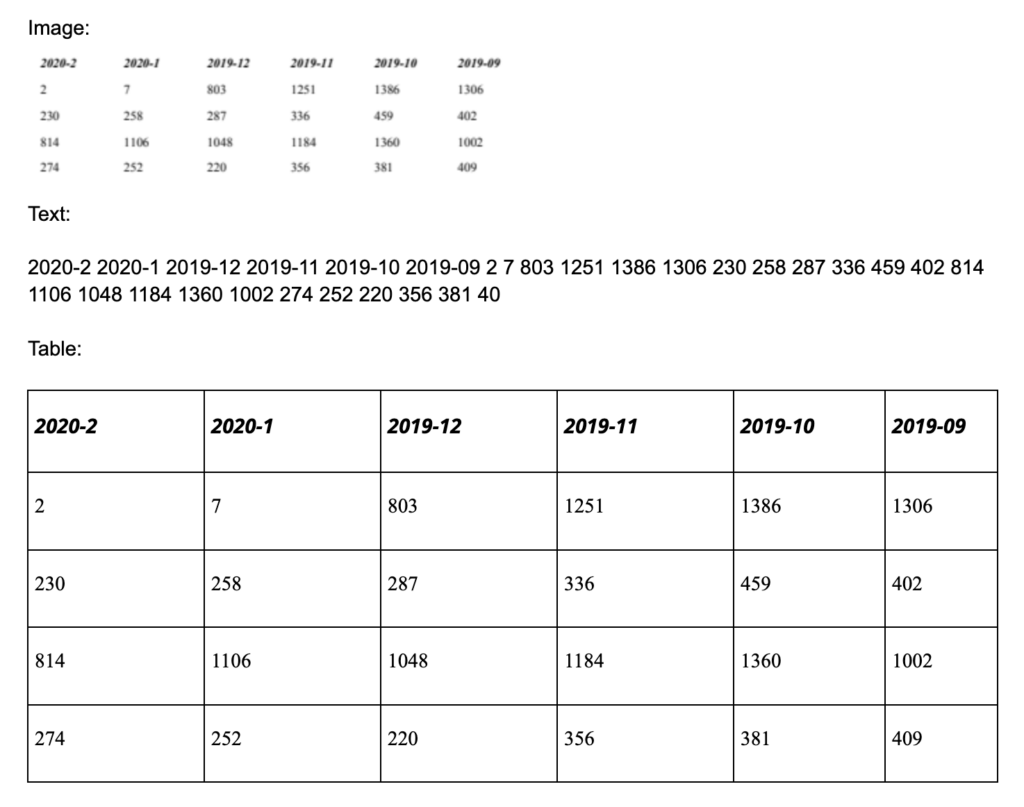
 Object Tool
Object Tool
The ![]() Object Tool works similarly to the Default Tool but is designed to select actual page content objects as they appear in the PDF’s page structure. This tool is particularly powerful when used in combination with the Content Panel, allowing you to precisely manage and edit specific elements within your document.
Object Tool works similarly to the Default Tool but is designed to select actual page content objects as they appear in the PDF’s page structure. This tool is particularly powerful when used in combination with the Content Panel, allowing you to precisely manage and edit specific elements within your document.
 Hand Tool
Hand Tool
The  Hand Tool in PDFix Desktop has two key functions:
Hand Tool in PDFix Desktop has two key functions:
- Move Pages: Easily grab and move the page around to navigate through your document.
- Links: Use the Hand Tool to interact with and click on links within the document.
This tool is perfect for seamless navigation and quick access to linked content.