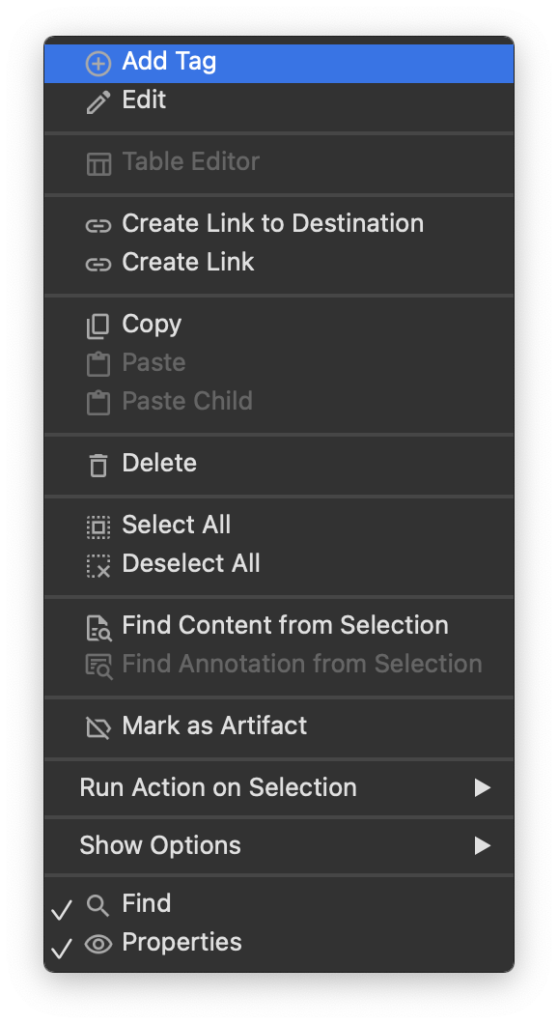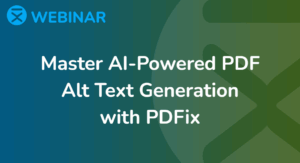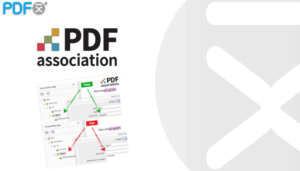Tags Side Panel
 Tags Side Panel displays a hierarchical tree of all the content within the document. This tree reflects the document’s structure, organized in the order that a screen reader should interpret. Any content not appearing in the Tags tree may not be accessible to screen readers.
Tags Side Panel displays a hierarchical tree of all the content within the document. This tree reflects the document’s structure, organized in the order that a screen reader should interpret. Any content not appearing in the Tags tree may not be accessible to screen readers.
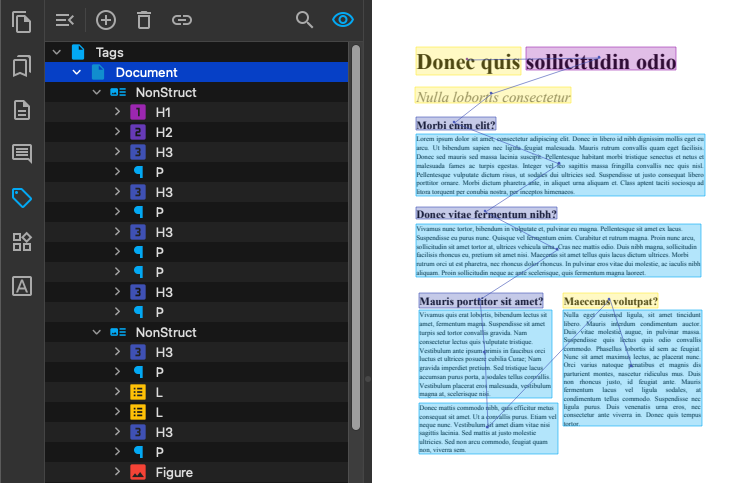
Tags Actions
Basic Tags Actions provide automated batch processing for one or more tags. You can apply these actions either to selected tags or to the entire document. For most actions, you can specify which tags should be processed. In the action dialog, you can define the tags to which the actions will be applied.
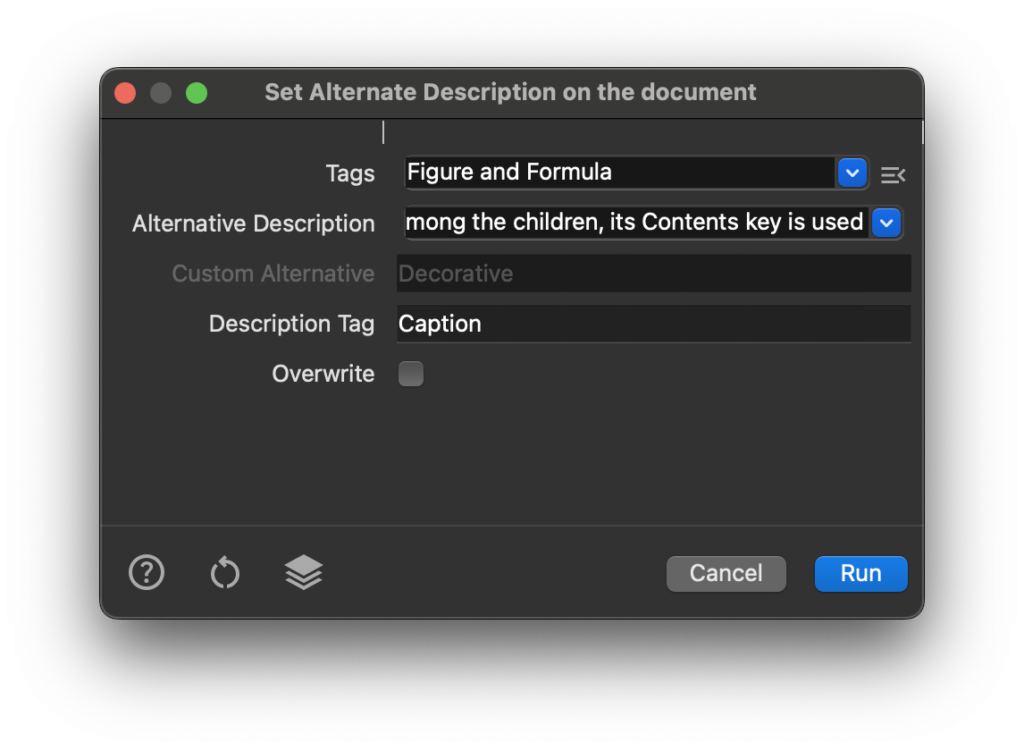
Manual Tagging in the Tags Panel
In the Tags Panel, you can manually Add, Edit, Delete, and Move tags. To access all available actions for the current tag selection, click on the ![]() Options Menu (or right-click) in the panel toolbar.
Options Menu (or right-click) in the panel toolbar.